
Ever wondered if your OpenCart store is sending the right data to your marketing tools? Sick of jumping into code just to install one more pixel? Meet your new best friend: Google Tag Manager (GTM) – a powerful, no-code tool that lets you manage all your tracking tags from one clean, central dashboard.
Availability:In Stock
| Product Version | 1.0 |
|---|---|
| Supported Versions | 4.x.x.x, 4.0.0.0, 4.0.1.0, 4.0.1.1, 4.0.2.0, 4.0.2.1, 4.0.2.2, 4.0.2.3, 4.1.0.0 |
Q: Tired of flat images that don’t do justice to your amazing products?
Q: Want to give your customers a 3D product tour without ever leaving their screen?
Say hello to the OpenCart 360° and 3D Product Tours module! This powerful extension allows you to present your products in fully interactive 360° and 3D views, offering your shoppers a chance to rotate, zoom, and explore every detail before making a purchase.
It’s not just about making your store look modern, but it’s actually about building trust, boosting engagement, and reducing returns by giving customers a complete, hands-on look at what they’re buying.
Whether you’re selling electronics, home decor, fashion items, or any other visually rich product, this module adds a cutting-edge touch that enhances both user experience and sales performance.
Note:Ensure your OpenCart version supports this module before installation.
Steps to Install the Module
OpenCart’s Admin panel >> Extension >> Installer
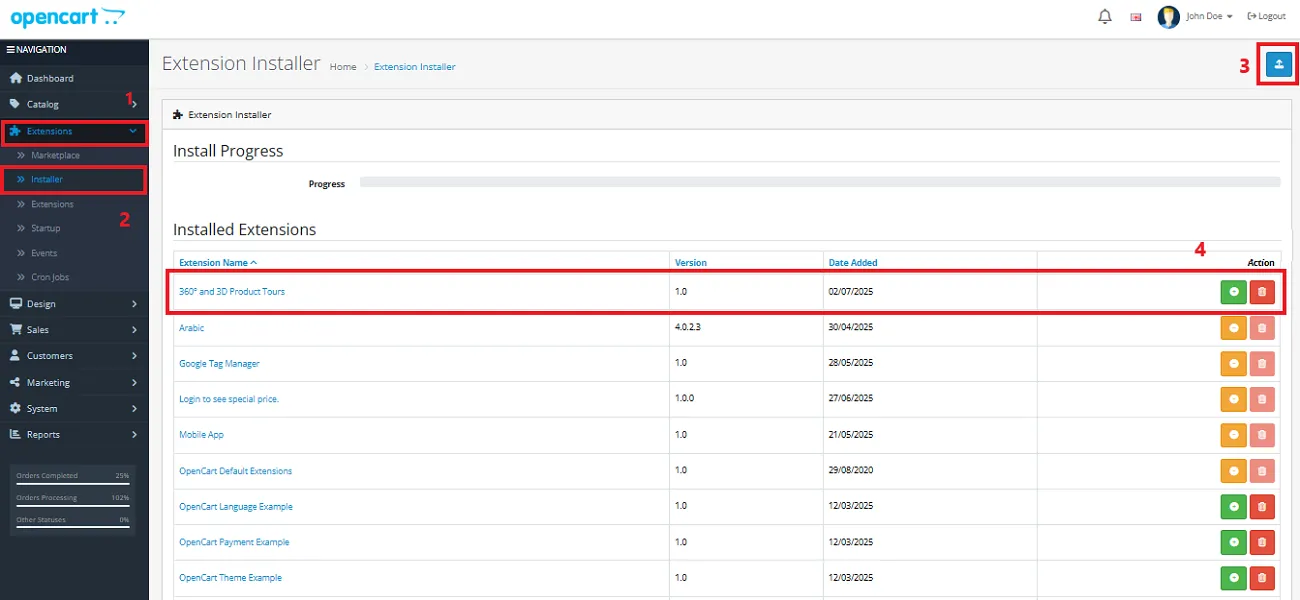
Now, grant the store administrators permission to edit the module.
OpenCart’s Admin panel >> System >> User >> User Groups >> Edit Administrator
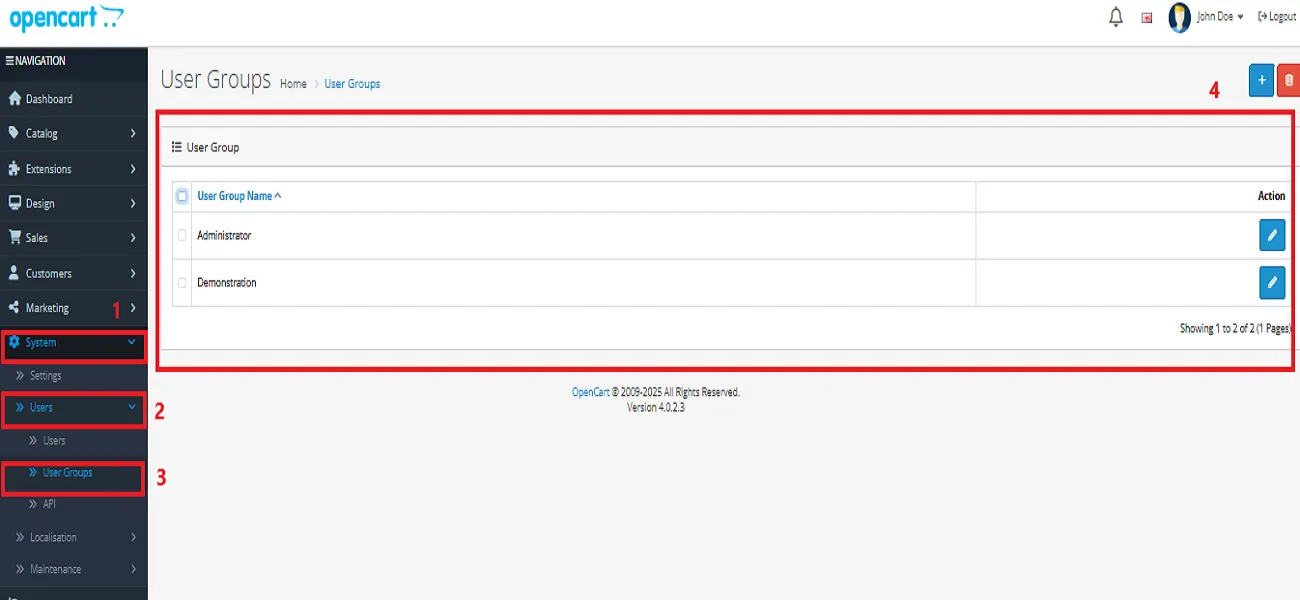
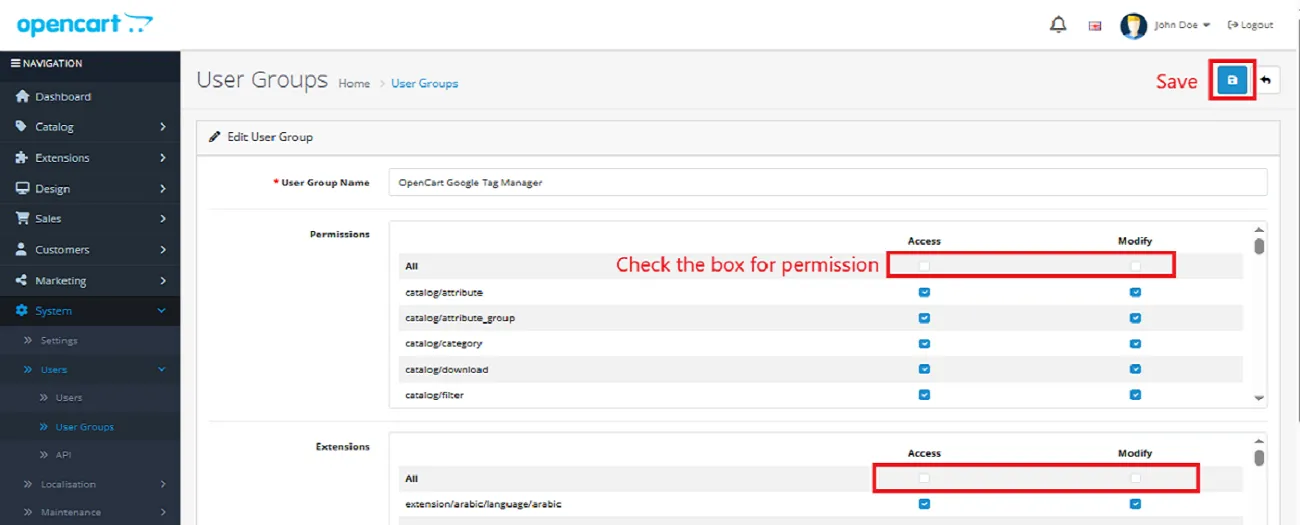
OpenCart’s Admin panel >> Extensions >> Extensions >> Choose The Extension Type >> Modules >> Opencart 360° and 3D Product Tours >> Install and edit.
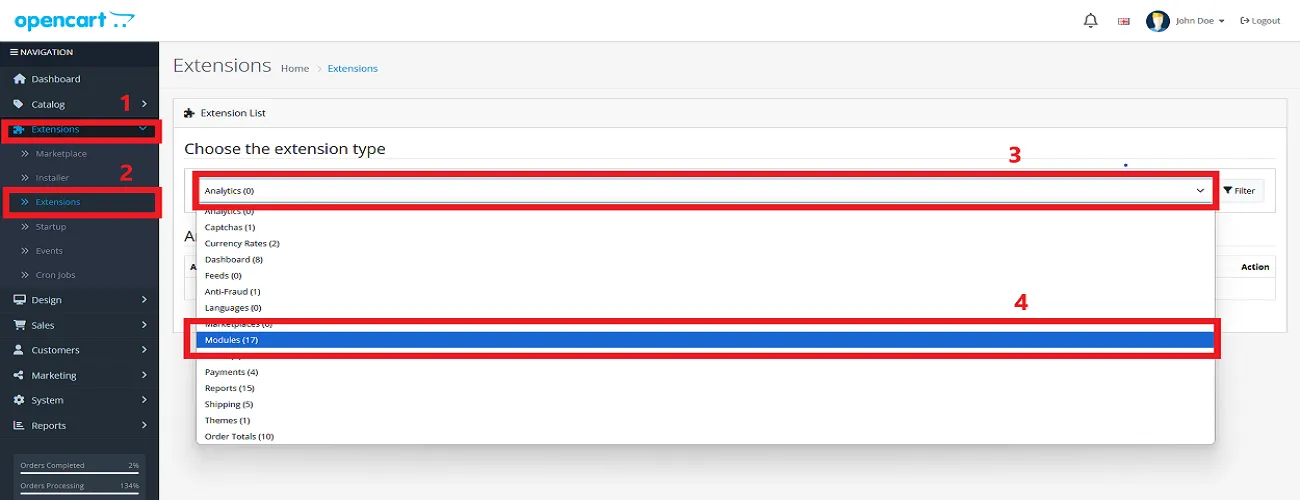
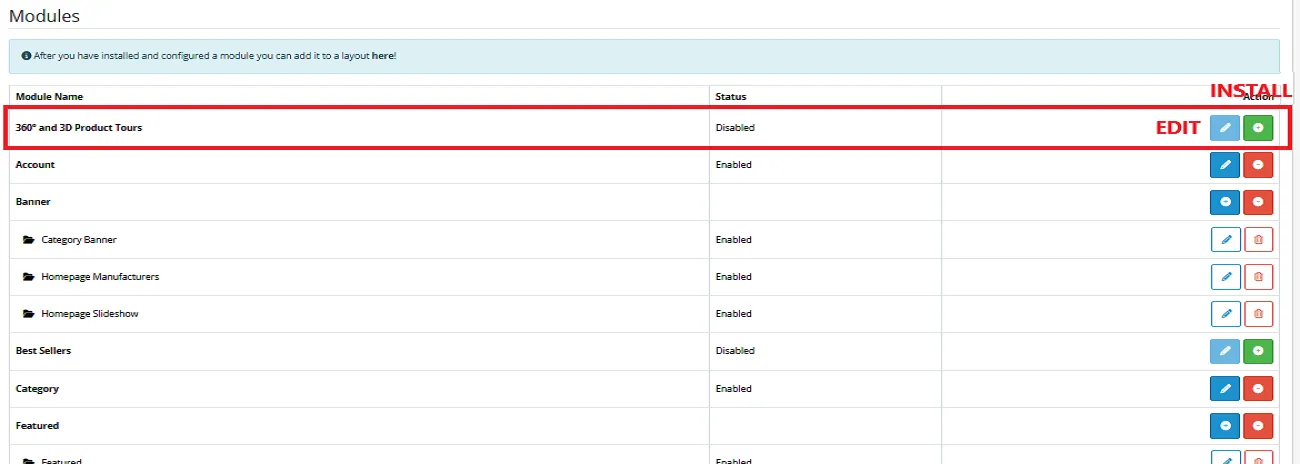
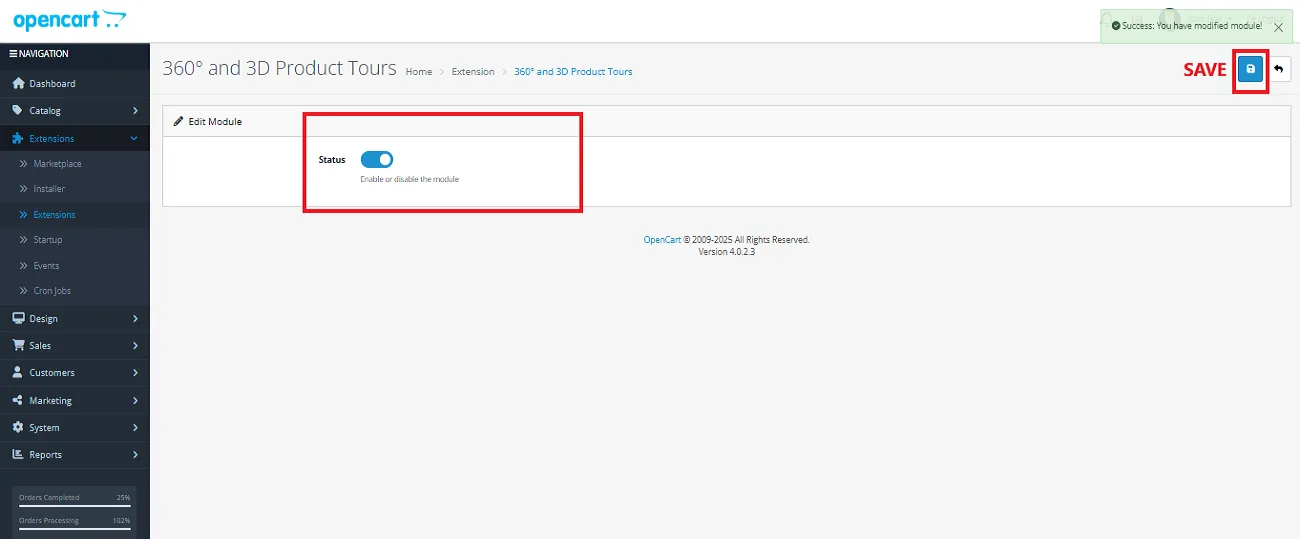
Finally, the module installation, permission, and configuration are completed with this step.
Once the configuration is complete, a new section titled “Product Tours” will appear on the left-hand side of your OpenCart store dashboard.
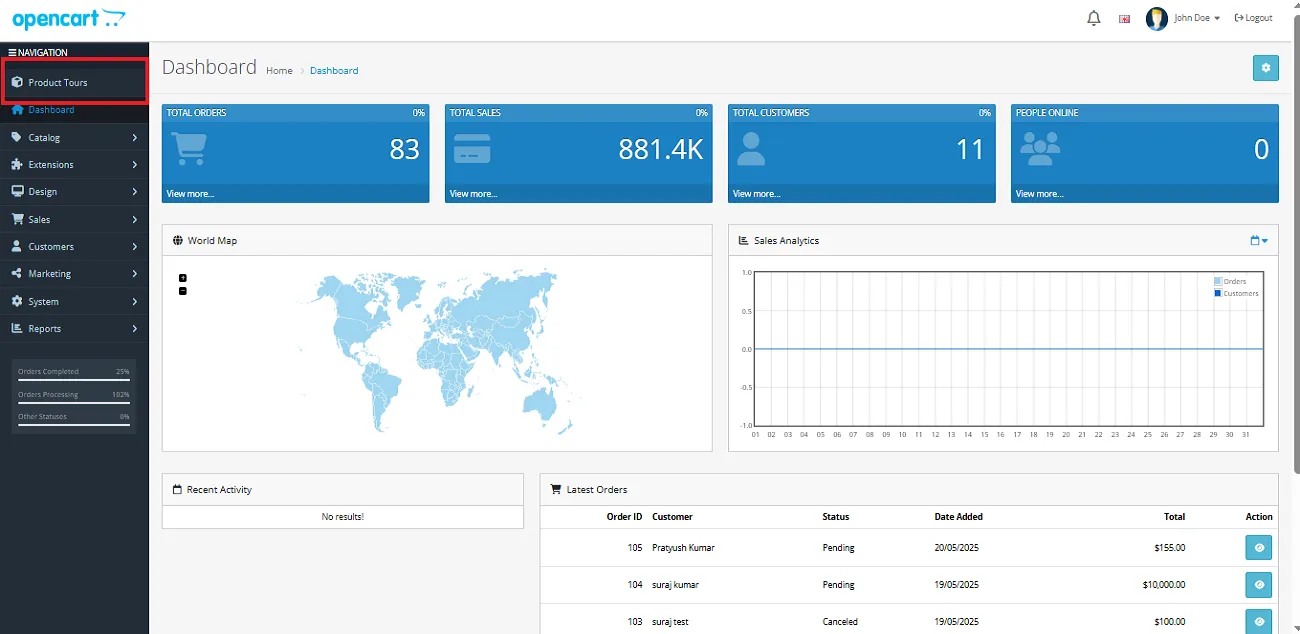
Clicking on the Product Tours section will take you to the editing panel, where you can input all the necessary details to showcase your products in an interactive 3D and 360° view.
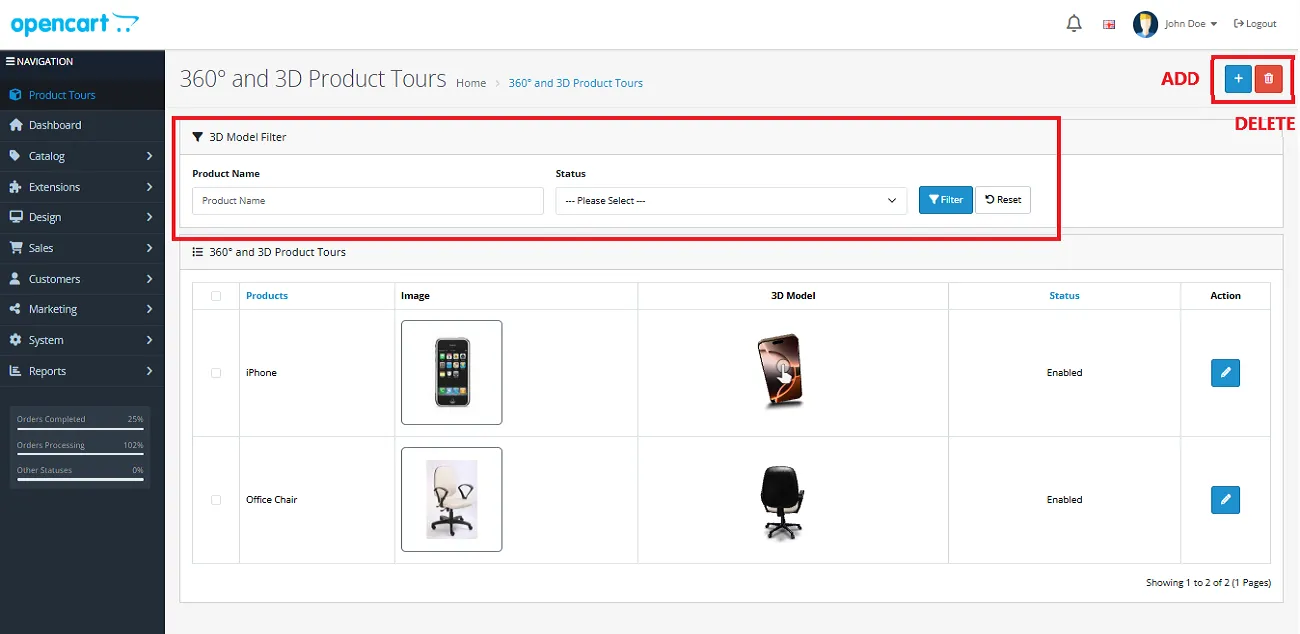
Within this panel, you can:
Note: Every new product you add will appear in the section at the bottom of the screen. For example, you can now see our added product, the iPhone, listed there.
When adding a new product, you’ll encounter three key fields: Product Name, 3D Model File, and Status. Please ensure each field is filled out appropriately and save it before moving forward.
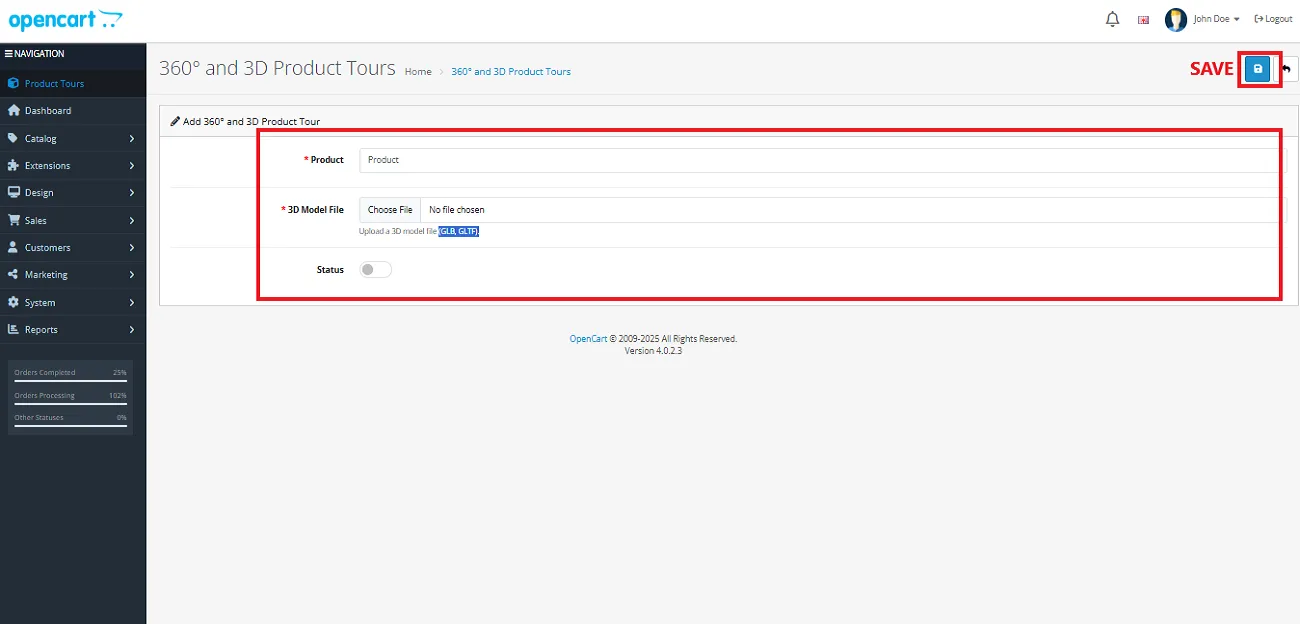
Note: Always upload the 3D model in GLB or GLTF format.
Potential customers visiting your store will have the option to view the 3D model displayed above the Add to Cart section.
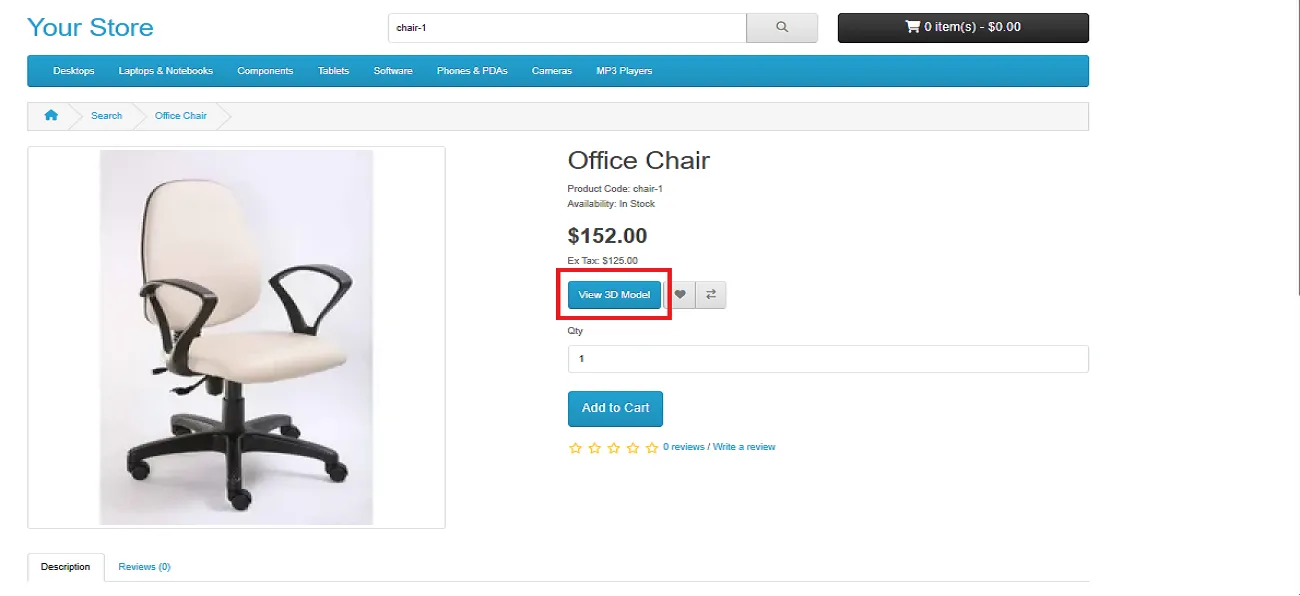
By clicking the View 3D Model button, customers will be able to see the product in the format shown below:
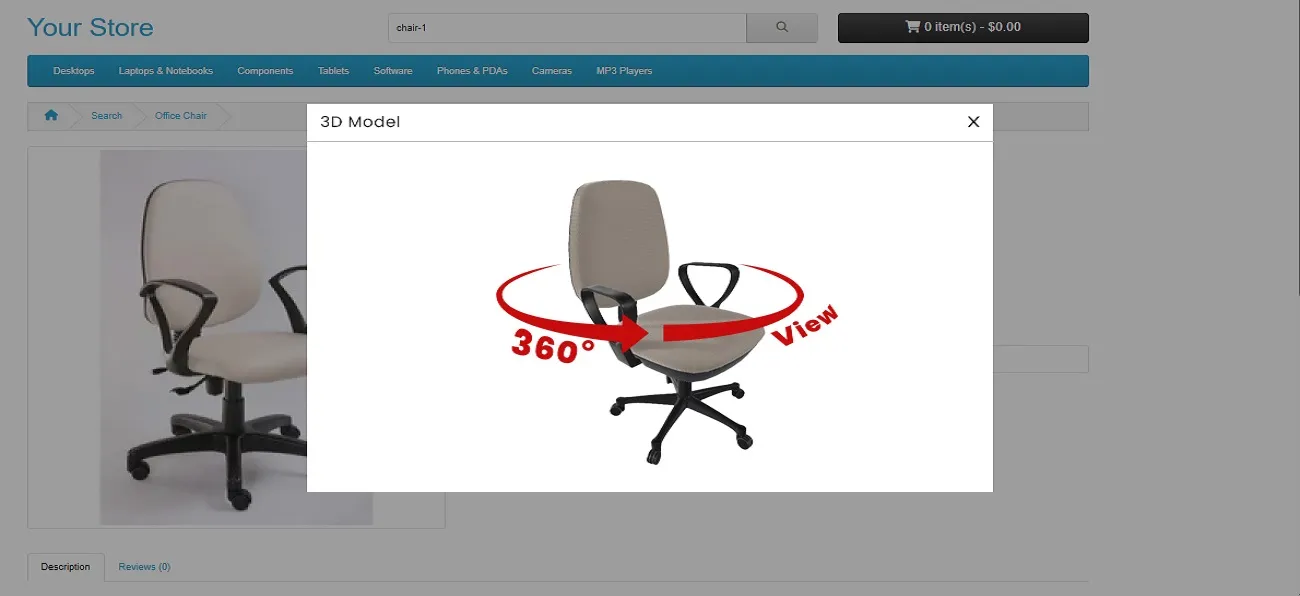
Adding this extension will transform your product pages into dynamic visual experiences with just a few simple steps!
Step into smarter, faster, and more efficient ways of working.
Let your store anticipate customer needs before they even click.
Only logged in customers who have purchased this product may leave a review.
Reviews
There are no reviews yet.