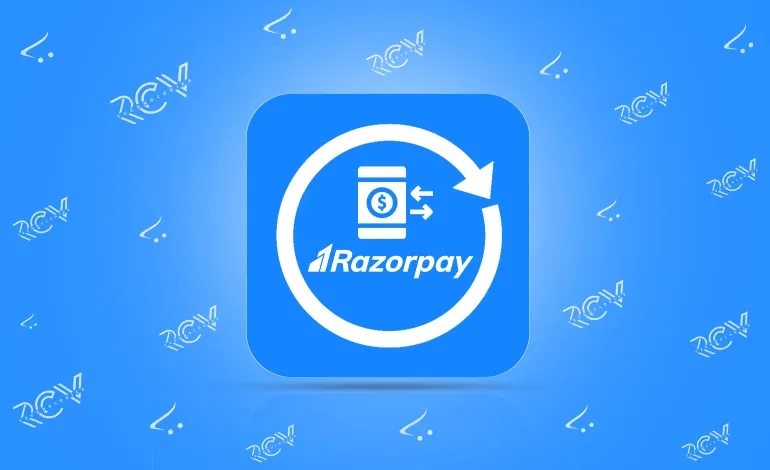
The OpenCart Razorpay Extension by RCV Technologies brings a fast, secure, and seamless payment experience right to your store. Accept credit cards, debit cards, UPI, net banking, and popular wallets – all in a single, friction-free checkout flow.
Availability:In Stock
| Product Version | 1.0 |
|---|---|
| Supported Versions | 4.0.0.0, 4.0.1.0, 4.0.1.1, 4.0.2.0, 4.0.2.1, 4.0.2.2, 4.0.2.3, 4.1.0.0, 4.1.0.1, 4.1.0.2, 4.1.0.3 |
Tired of losing customers because your payment options feel limited?
Worried about cart abandonment due to complex checkout steps?
Looking for a secure, reliable, and fast payment gateway for your OpenCart store?
If you nodded “yes” to any of these, our newly developed OpenCart Razorpay Extension by RCV Technologies is exactly what you’ve been waiting for.
This extension brings Razorpay’s trusted payment infrastructure directly into your OpenCart store, letting you accept payments via credit cards, debit cards, net banking, UPI, and popular wallets – all in a single, seamless checkout flow. Built with security, speed, and user experience in mind, it eliminates the technical hassles of manual integrations and keeps your customers moving smoothly from cart to payment confirmation.
With this add-on, you don’t just get a payment gateway – you get a sales booster. By reducing friction at checkout and supporting multiple Indian and international payment methods, you’ll increase conversions, improve trust, and give your shoppers the convenience they expect.
Whether you’re a startup, mid-sized store, or a growing enterprise, the OpenCart Razorpay Extension by RCV Technologies is your go-to solution for fast, secure, and effortless payments.
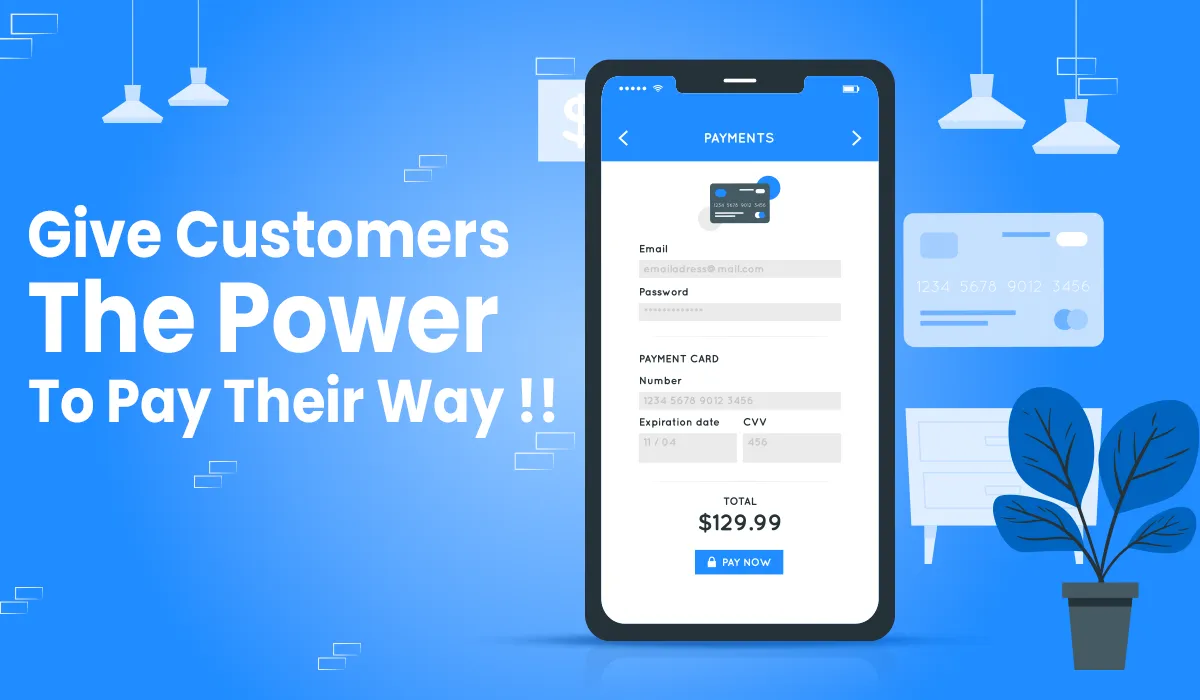
Note: Ensure your OpenCart version supports this module before installation.
Steps to Install the Module
OpenCart’s Admin panel >> Extension >> Installer
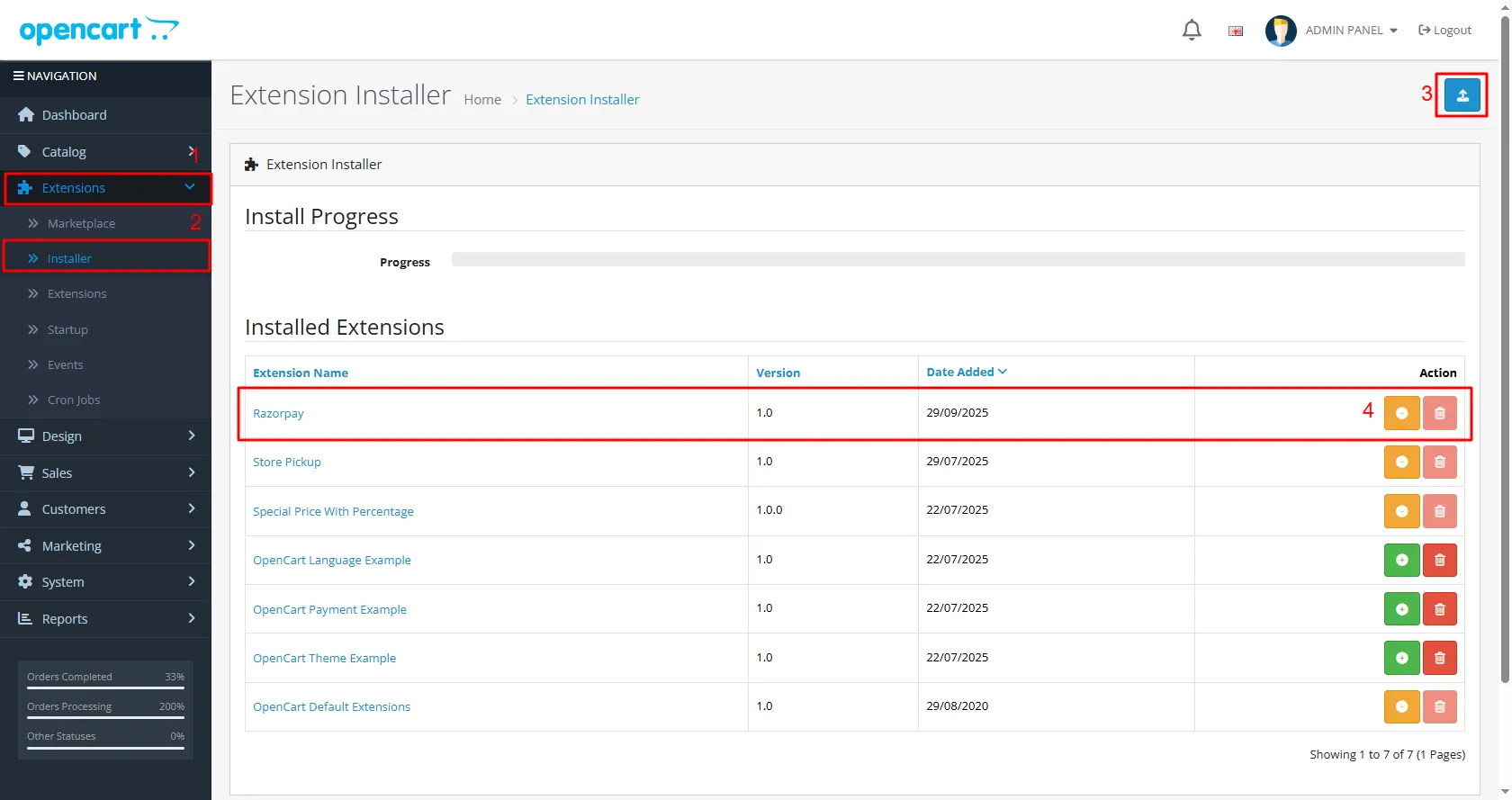
Now, grant the store administrators permission to edit the module.
OpenCart’s Admin panel >> System >> User >> User Groups >> Edit Administrator
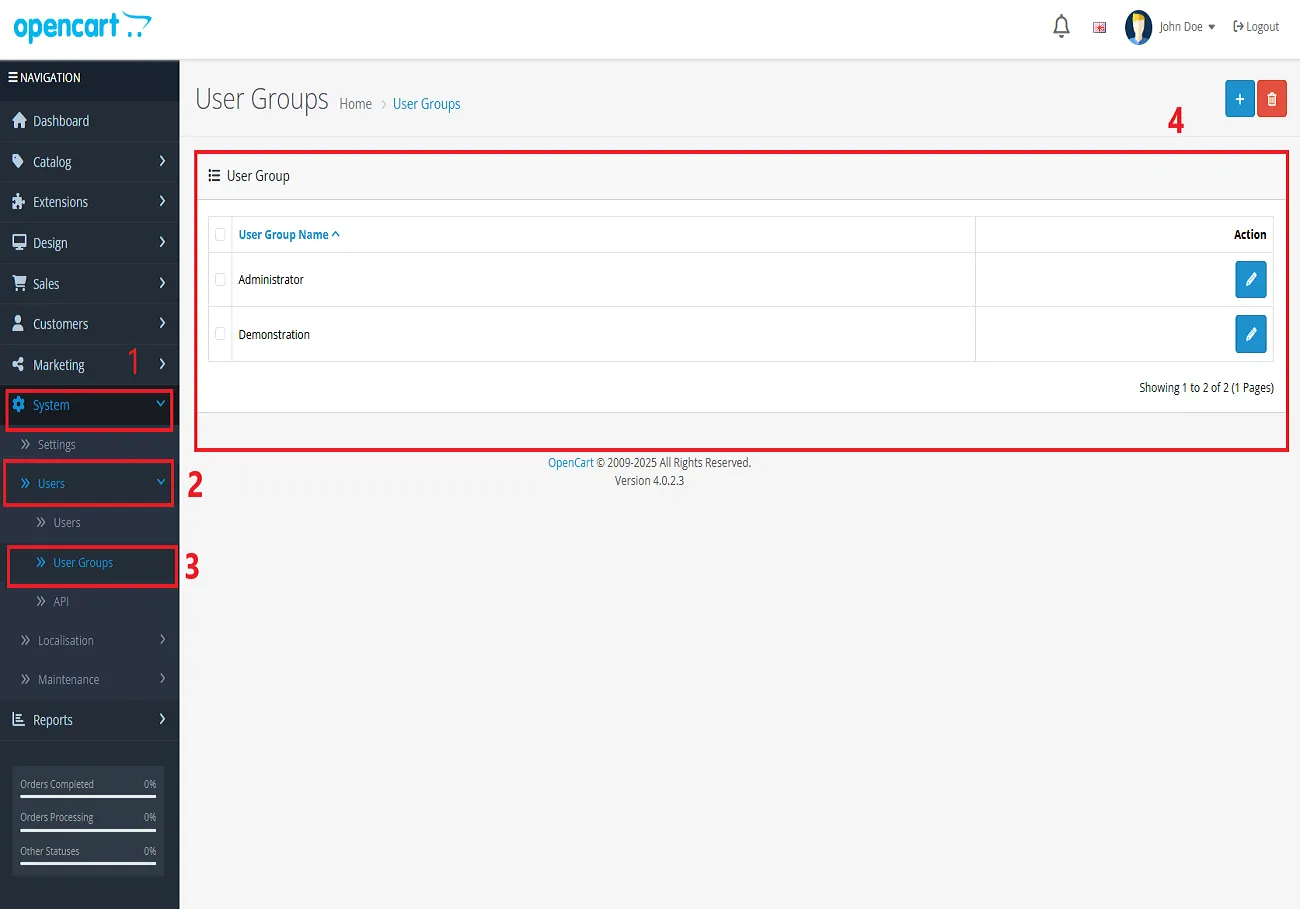
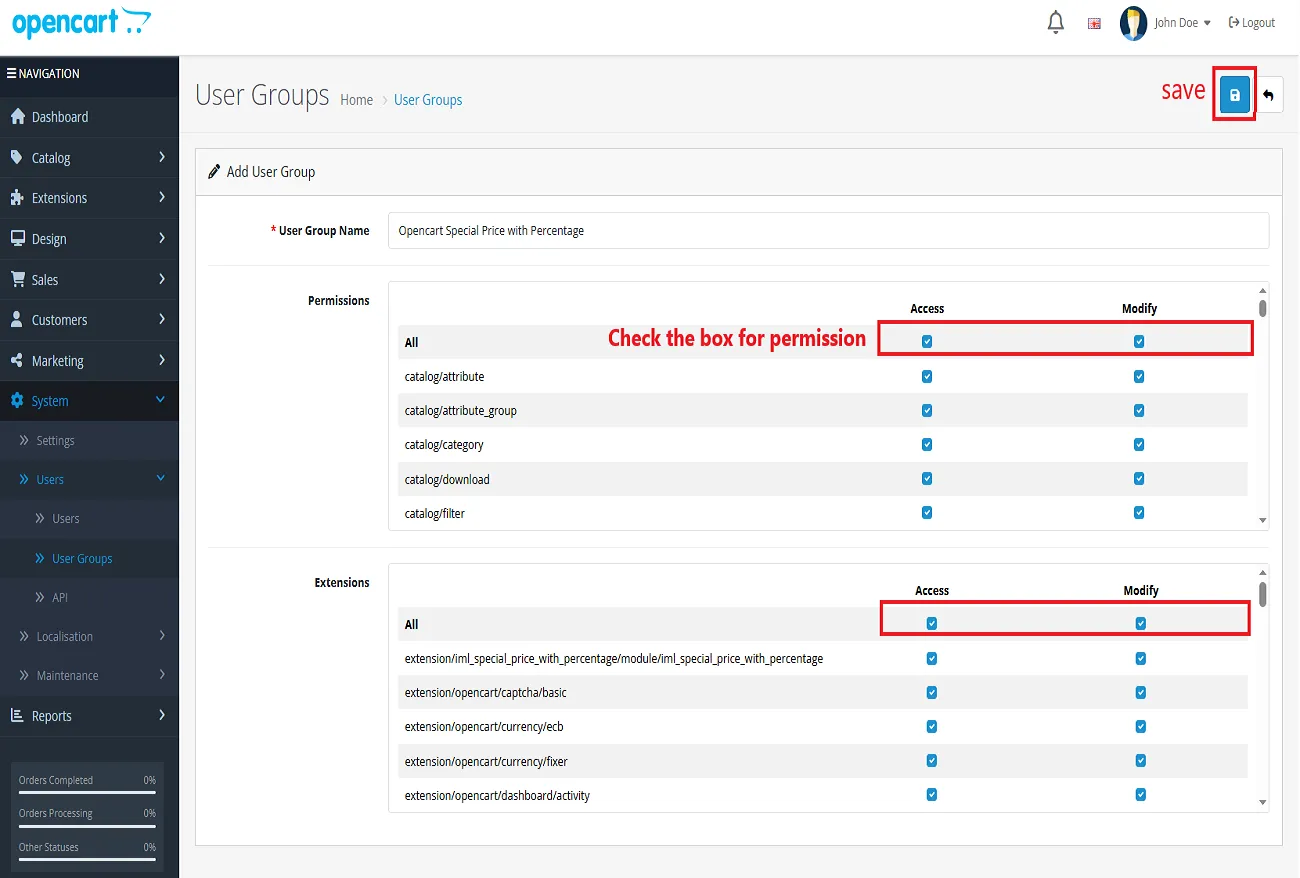
OpenCart’s Admin panel >> Extensions >> Extensions >> Choose The Extension Type >> Payment >> Razorpay >> Install and edit.
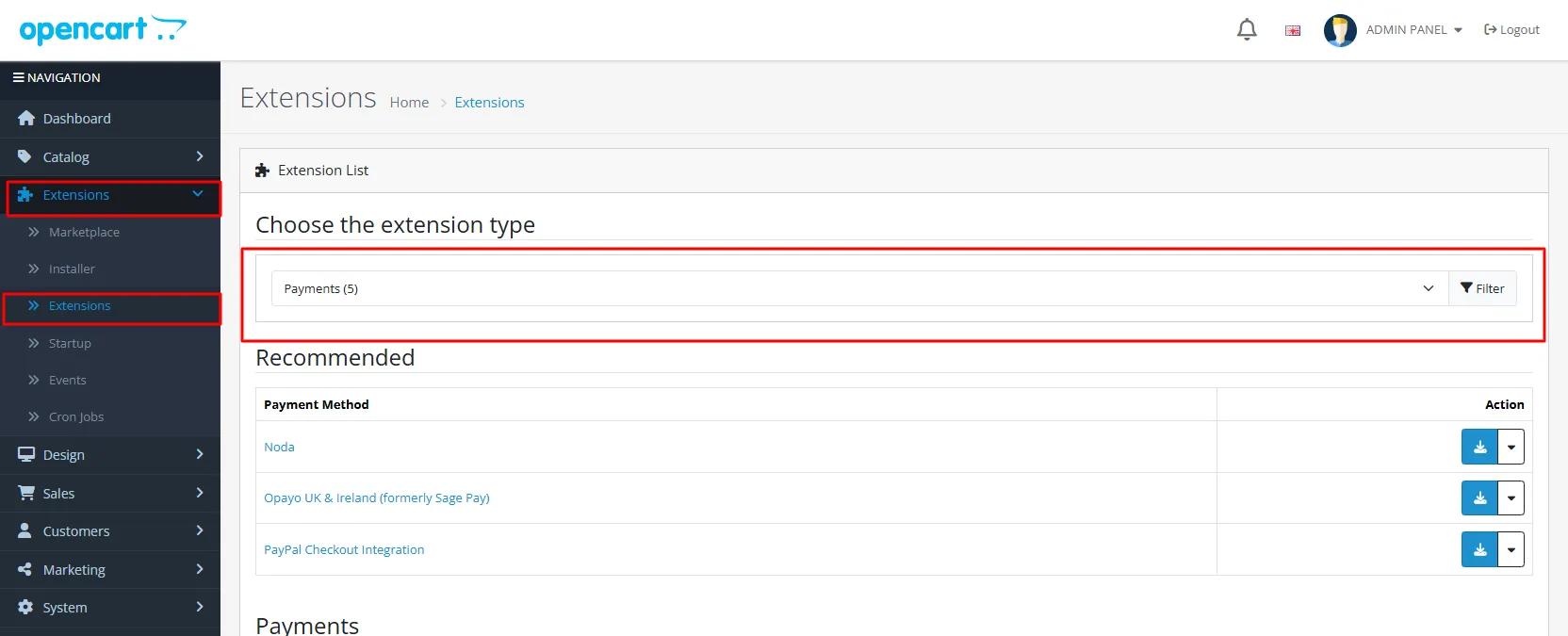
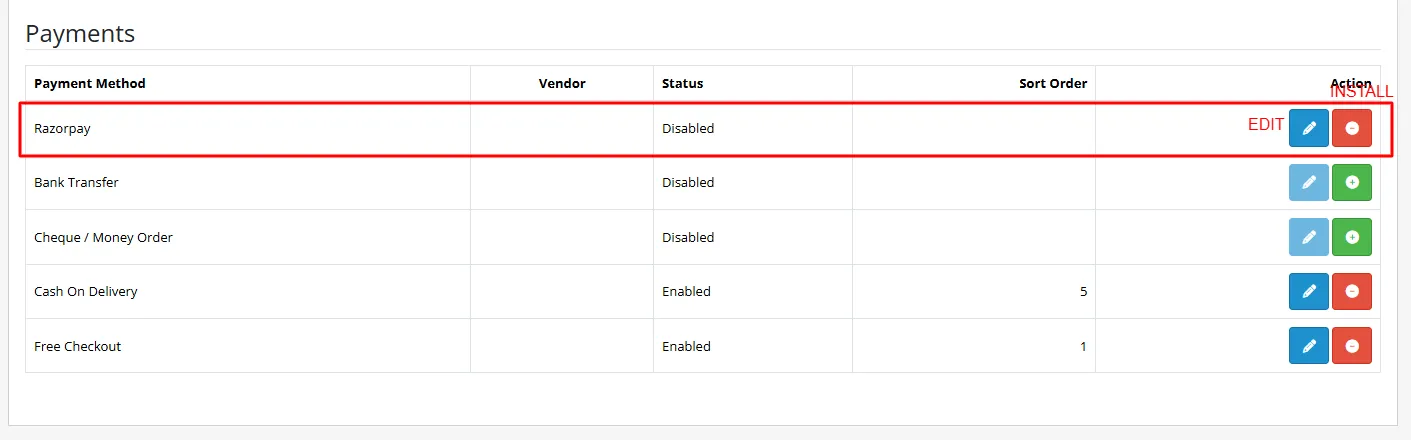
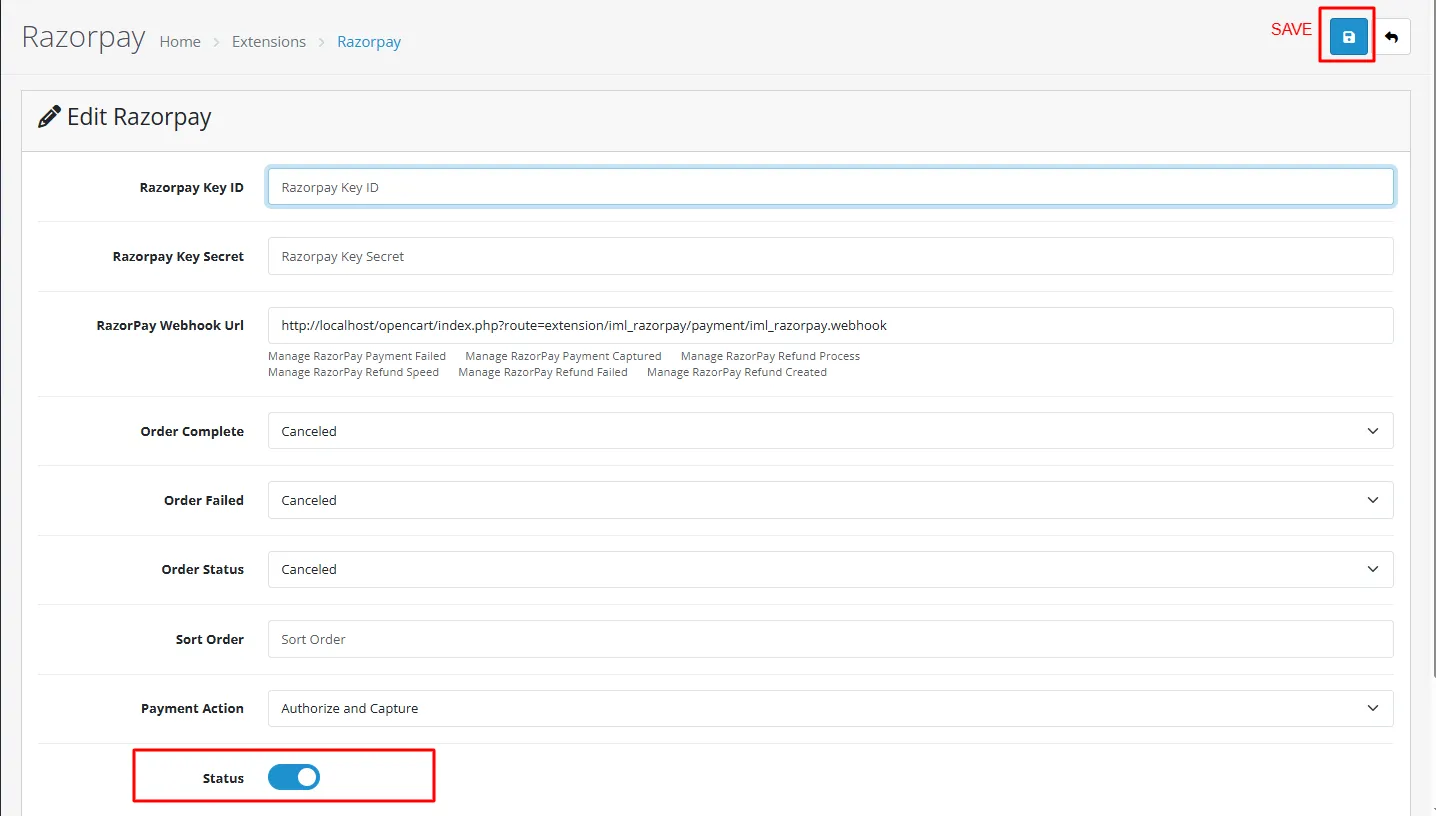
Finally, the module installation, permission, and configuration are completed with this step.
Note – After installing the .zip file, open your terminal and go to the folder located at the opencart directory, tap on the extension to go to iml_razorpay. Once you are inside this folder, run the “composer install” command to set up all the required dependencies.
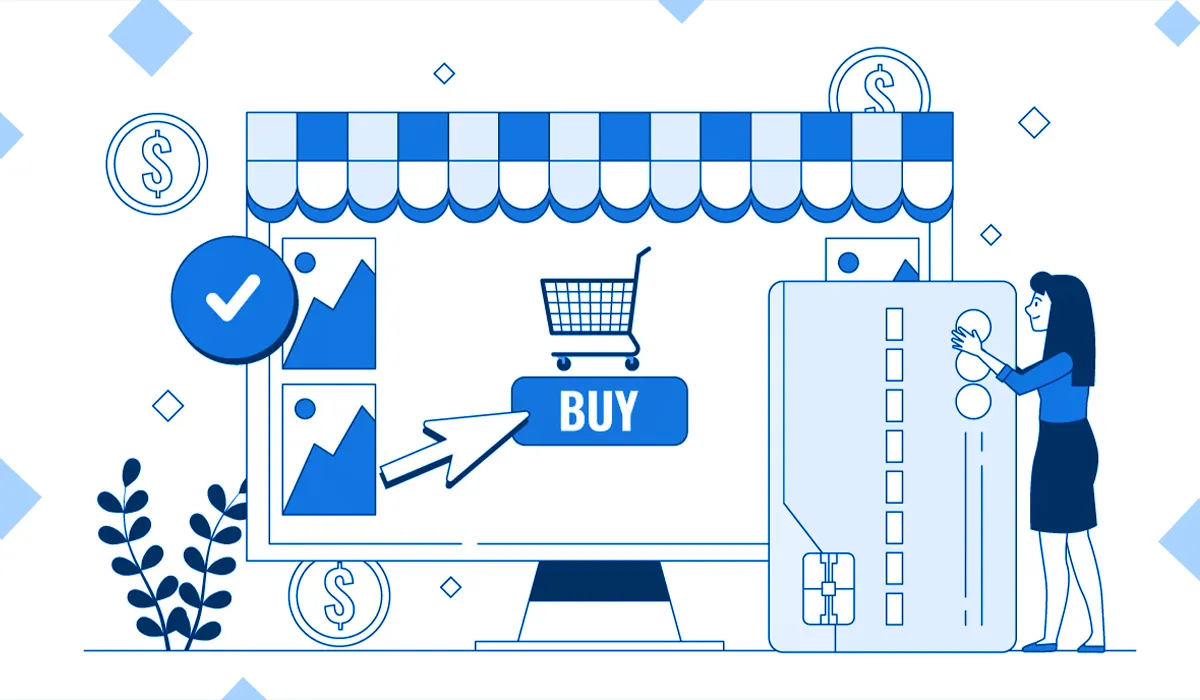
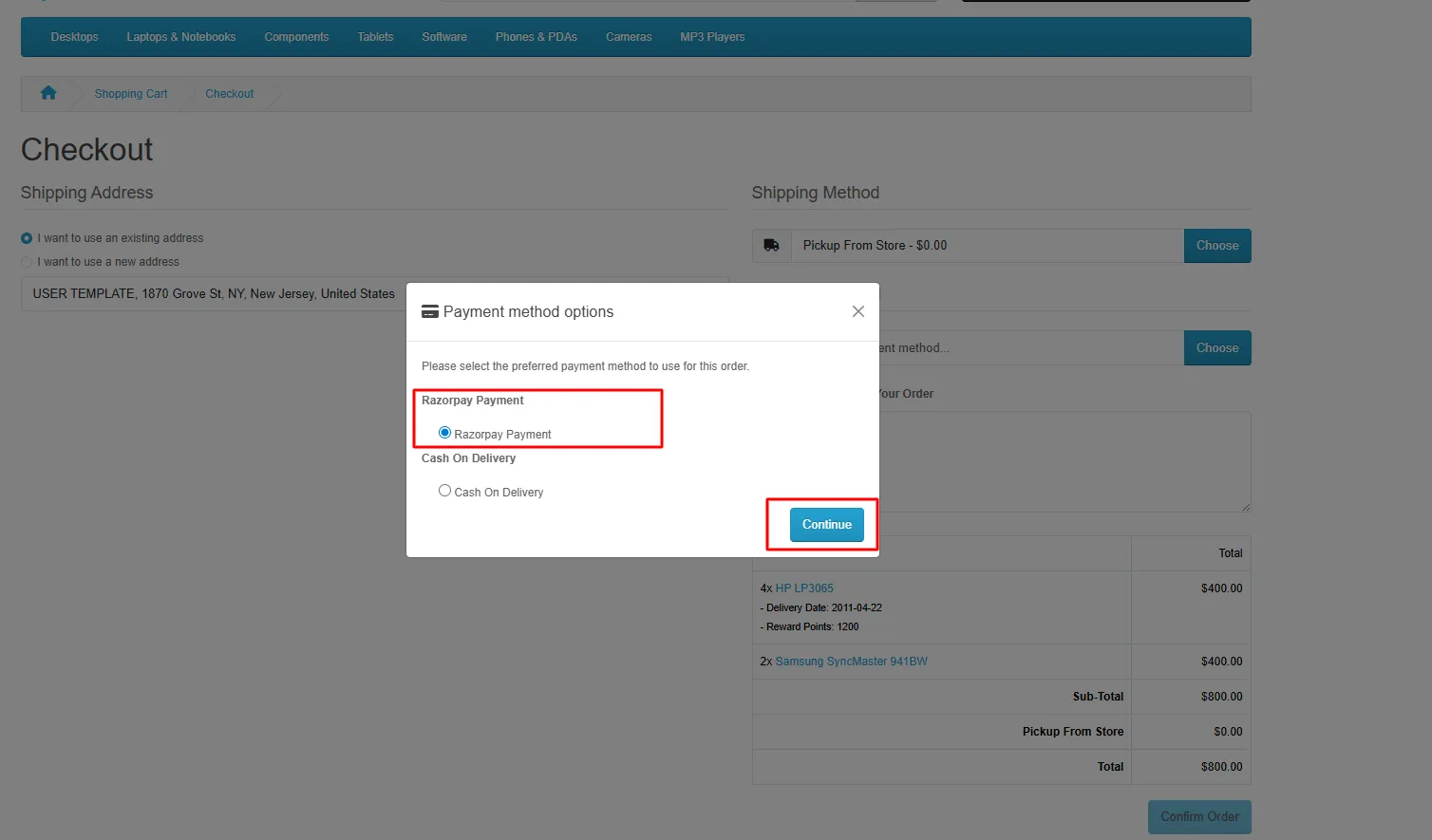
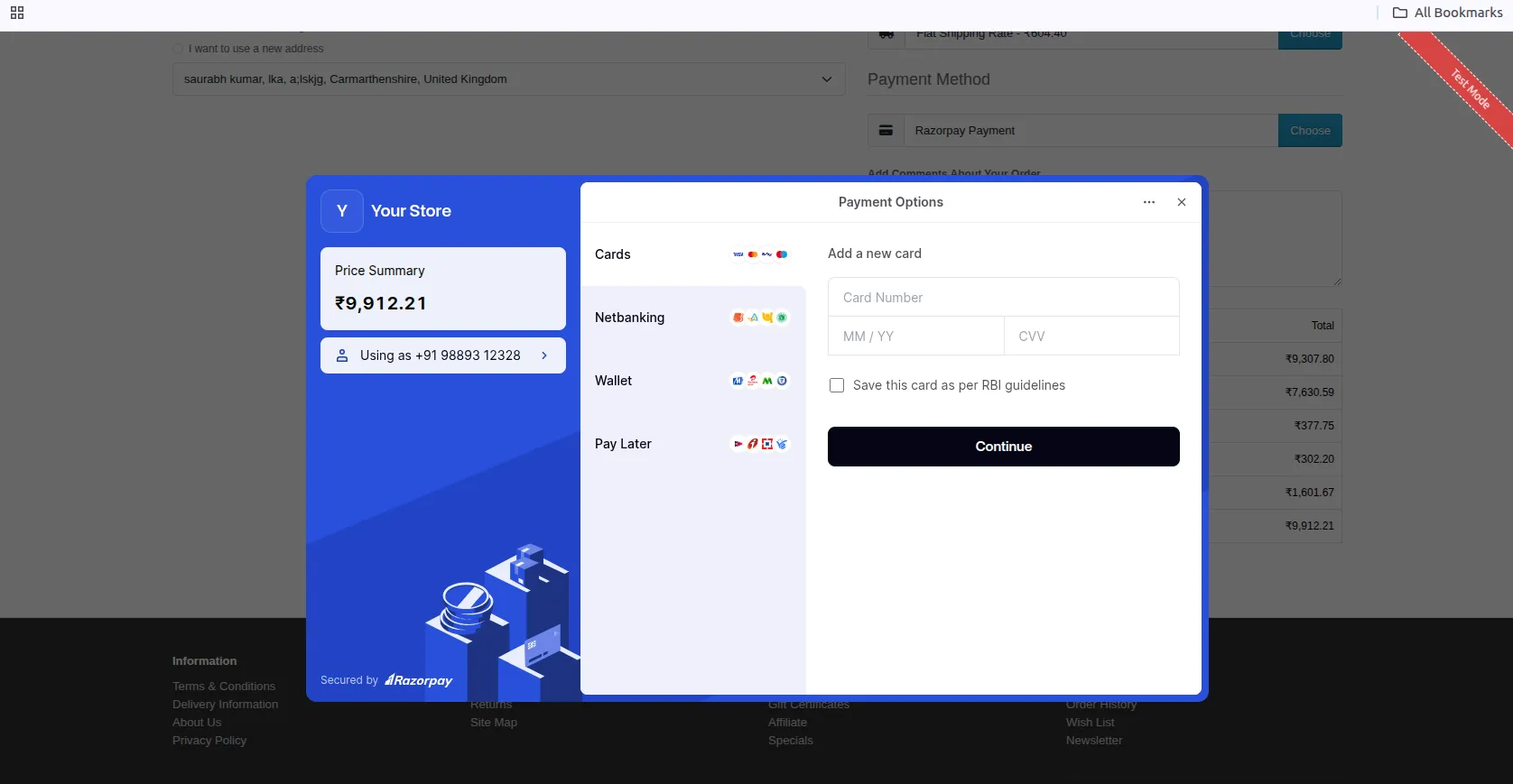
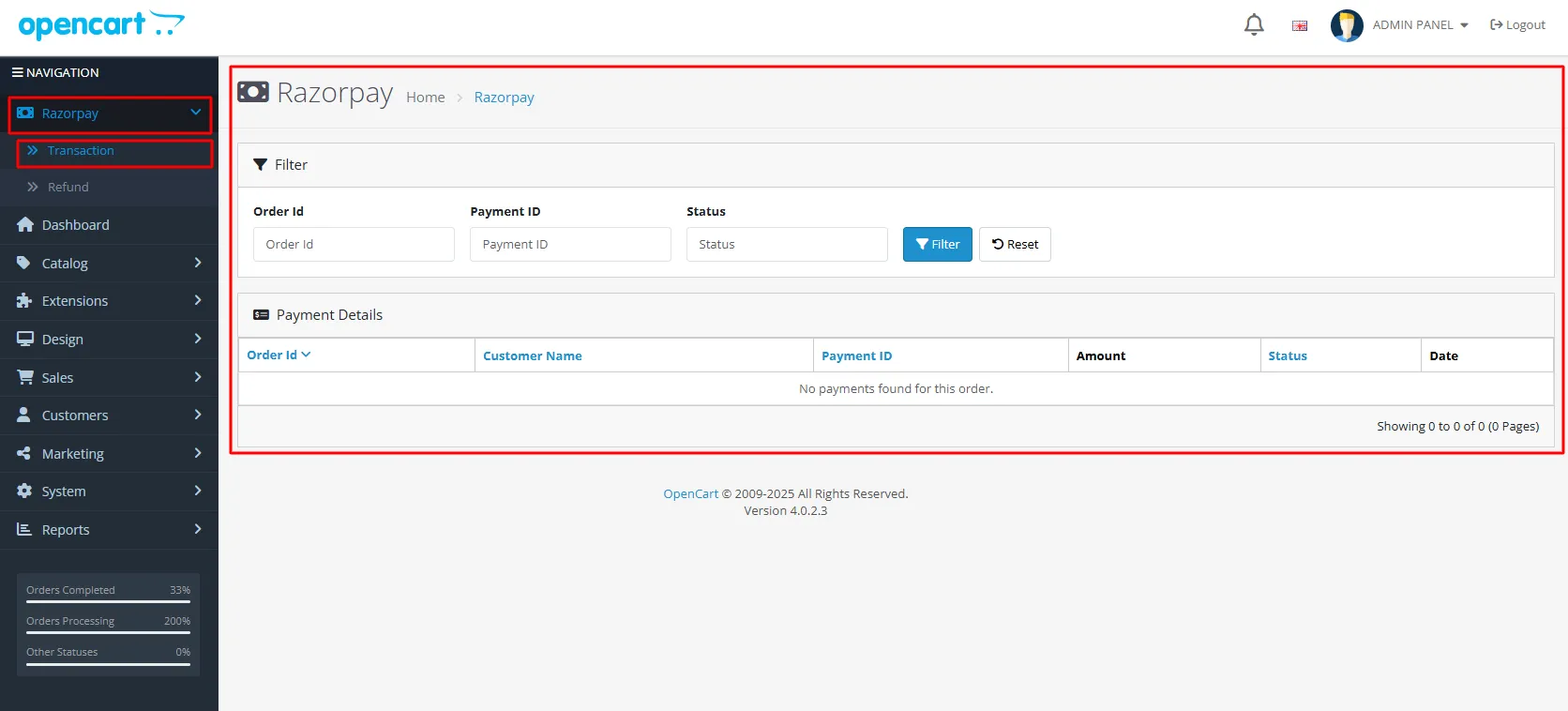
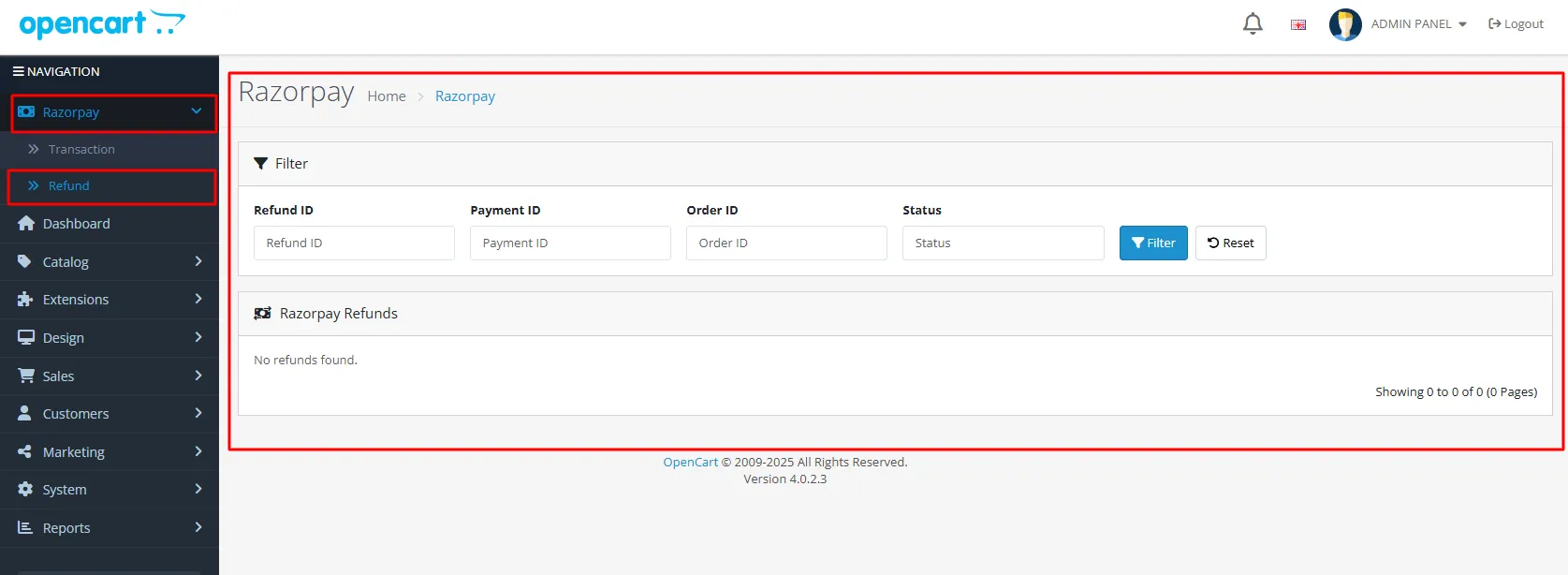
This section gives you a clear overview of all your RazorPay transactions and refund activities. It’s your one convenient place to track, review, and manage every payment in real time.
Step into smarter, faster, and more efficient ways of working.
Let your store anticipate customer needs before they even click.
Only logged in customers who have purchased this product may leave a review.
Reviews
There are no reviews yet.