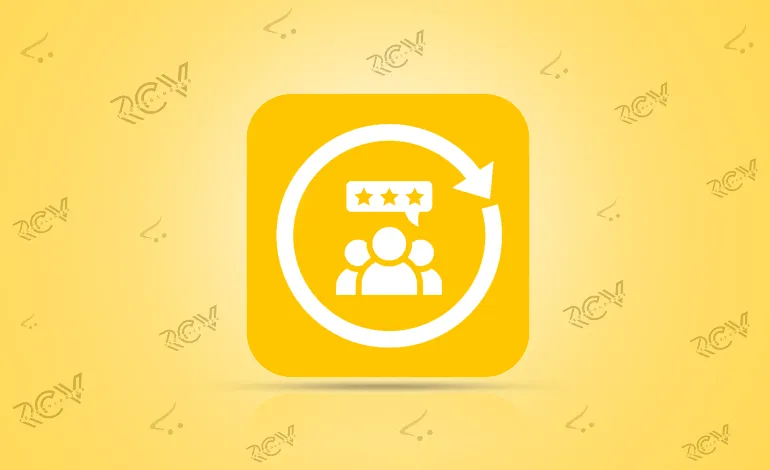
Are you looking for a way to control and customize customer reviews on your Opencart store? Do you want to allow customers to upload images or enable guest reviews? The Opencart Review System provides a versatile solution to manage reviews, including login requirements, review approvals, and content moderation.
Availability:In Stock
| Product Version | 1.0 |
|---|---|
| Supported Versions | 4.x.x.x, 4.0.0.0, 4.0.1.0, 4.0.1.1, 4.0.2.0, 4.0.2.1, 4.0.2.2, 4.0.2.3 |
This guide will walk you through key aspects of the review system:
Follow this guide for step-by-step instructions on setting up, configuring, and optimizing the Opencart Review System for a better customer experience.
Note: A review added by the customer can be edited by simply re-entering the review input details, and the latest changes will be visible on the front end made by the customer.
Steps to Install the Module
Go to Opencart’s Admin panel >> Extension >> Installer

Now, grant the store administrators permission to edit the module.
Opencart’s Admin panel >> System >> User >> User Groups >> Edit Administrator

Opencart’s Admin panel >> Extensions >> Extensions >> Choose The Extension Type >> Modules >> Iml review system >> install and edit.
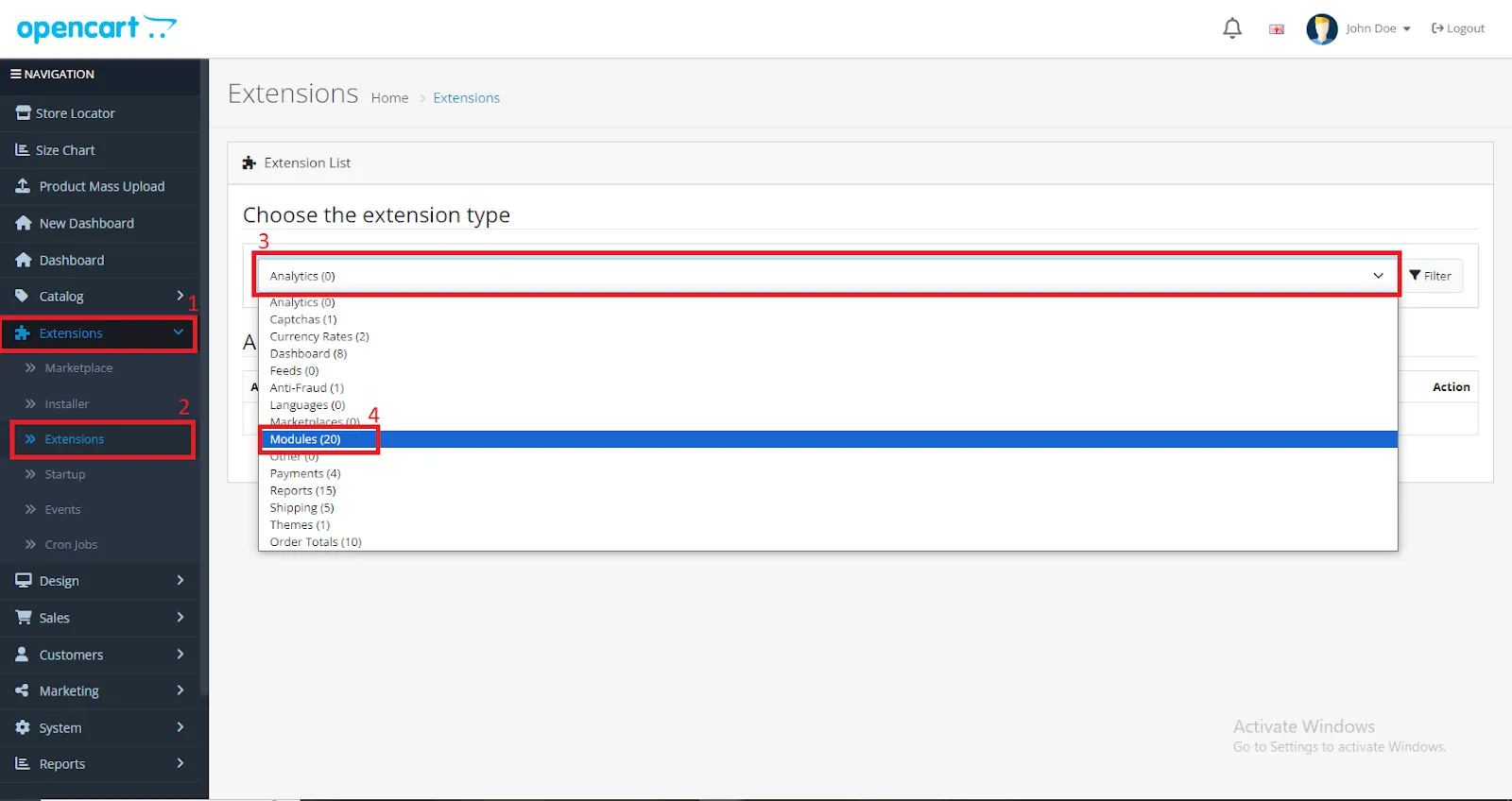
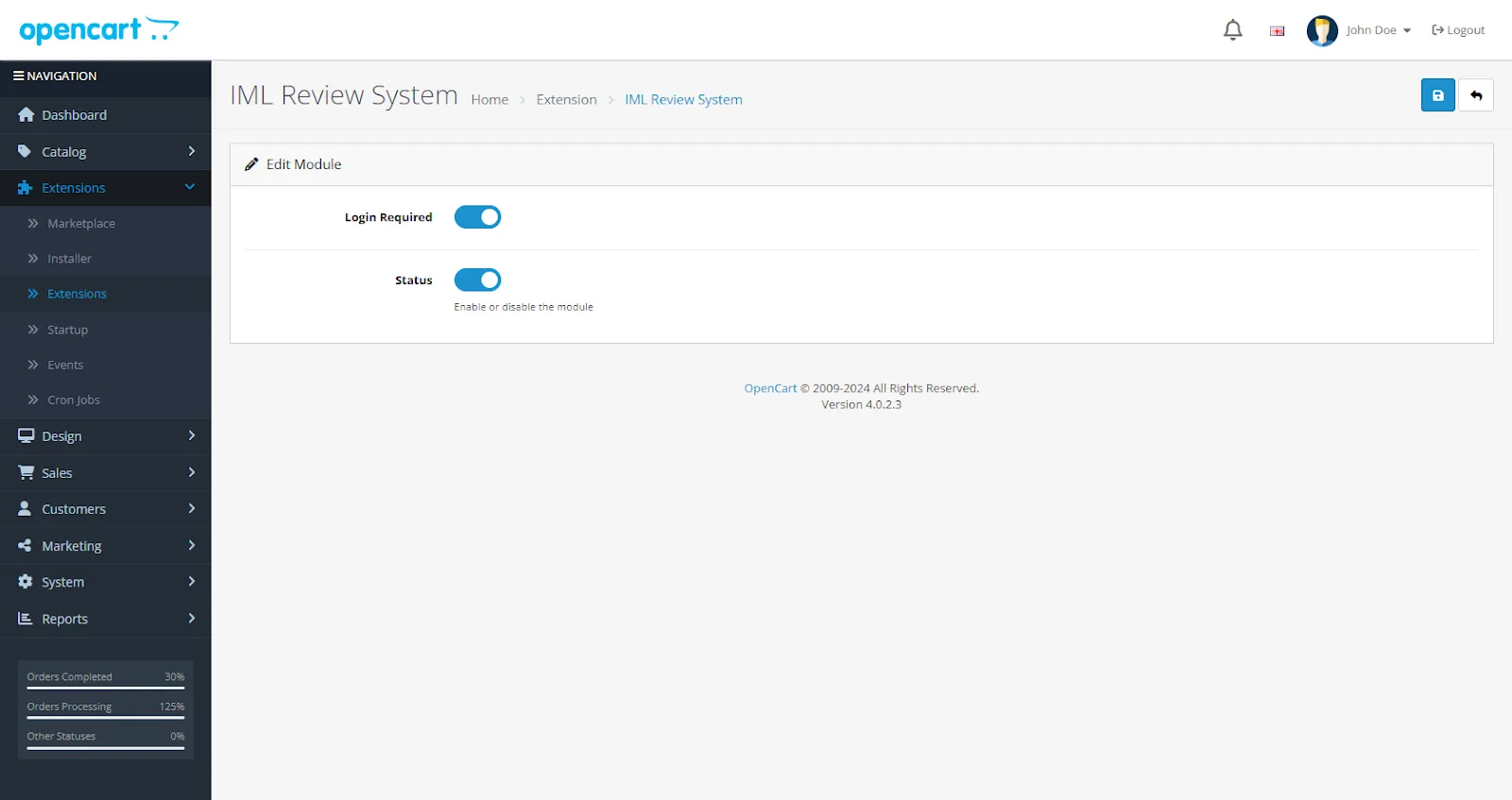
Finally, the module installation, permission, and configuration are completed with this step.
After the admin completes the configurations, an option( Review system) will appear in the left menu. Check Below:
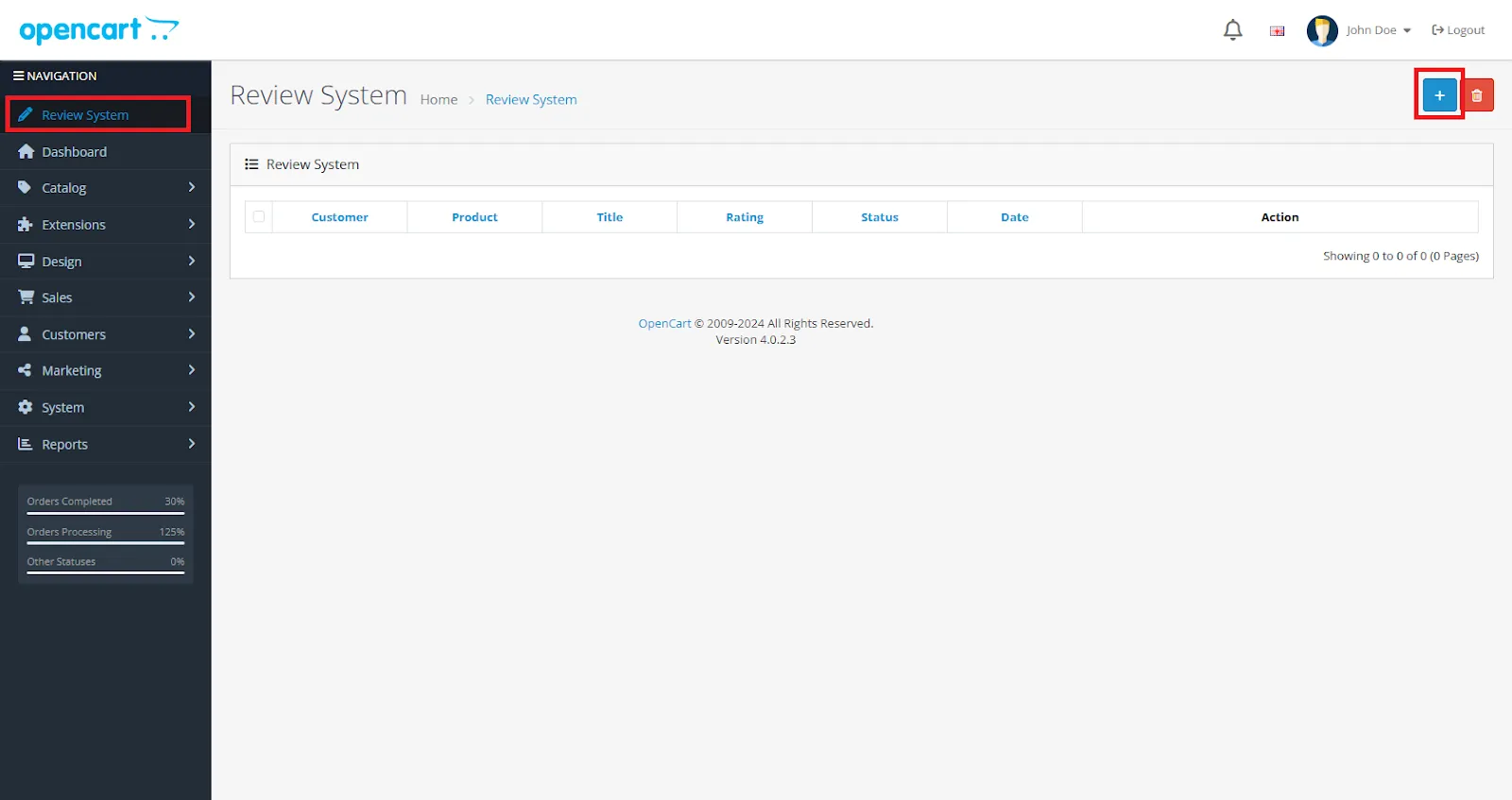
By clicking on the Create button, the review page will open, as shown in the image below.

NOTE: The addition of the customer name and product both have autocomplete features.
After filing the review form, press the save button. It will now be visible to all customers.
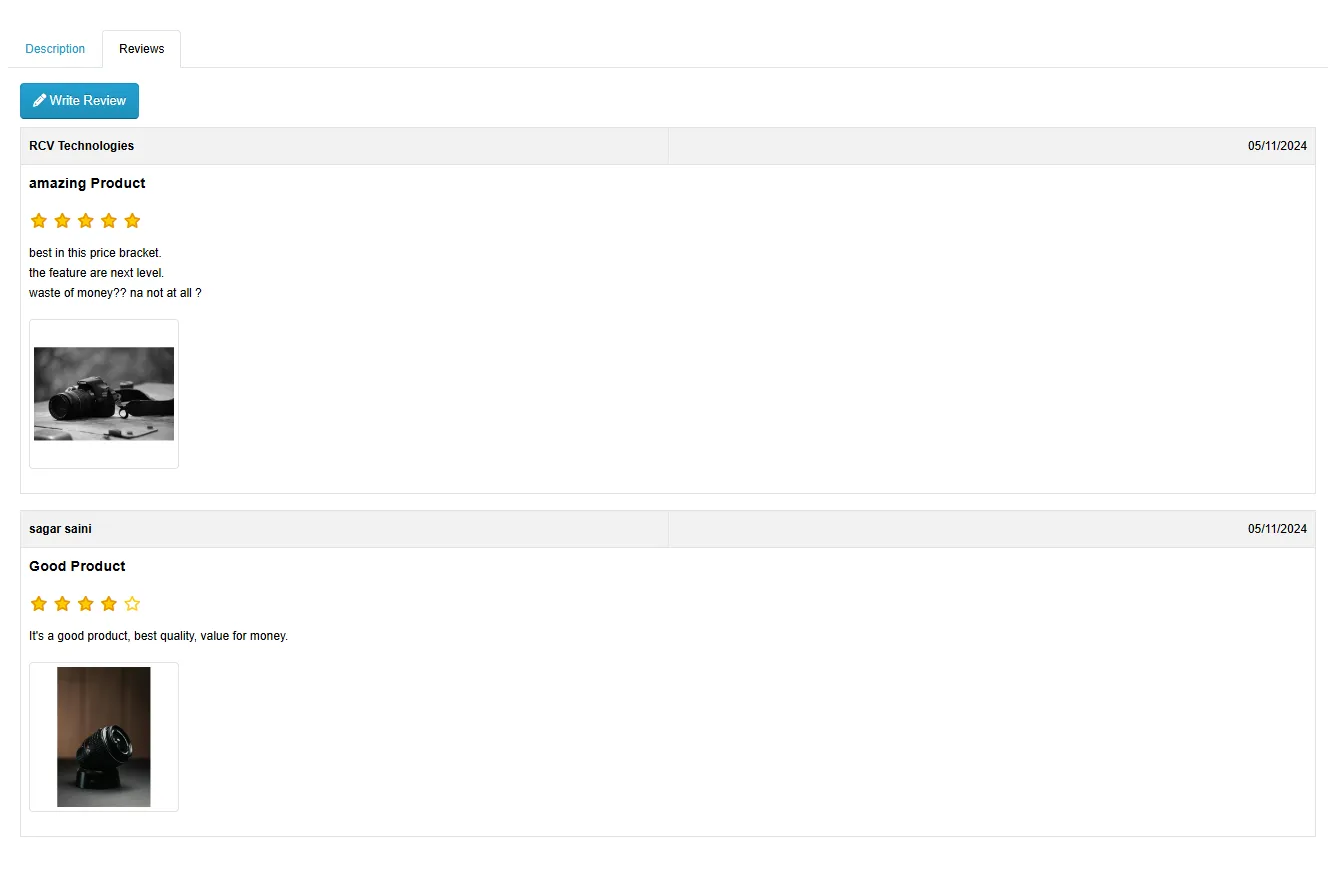
When a customer visits the product page, he/she will see a review button in the review section.

When a customer clicks on the review button, the review form appears. The customer must fill out the form and submit the review, as shown in the image.
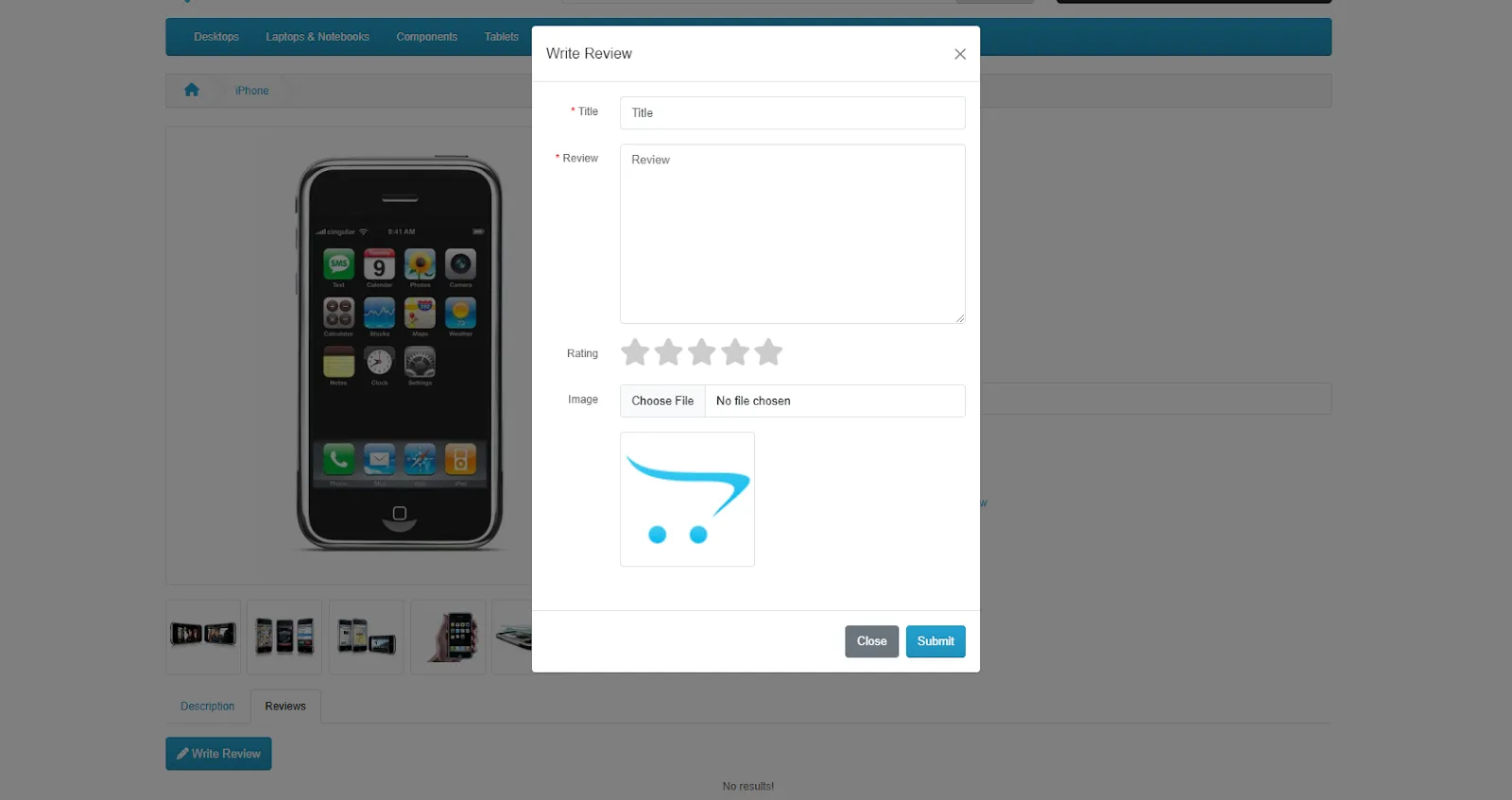
When the admin approves it from the back end, the added review will be displayed under the product section.
NOTE: Customer can edit his review by simply clicking on the same review button.

If the admin enables the customer login required option, the guest customer will automatically be redirected to the login/registration page by clicking on the review button.

Only logged in customers who have purchased this product may leave a review.
Reviews
There are no reviews yet.