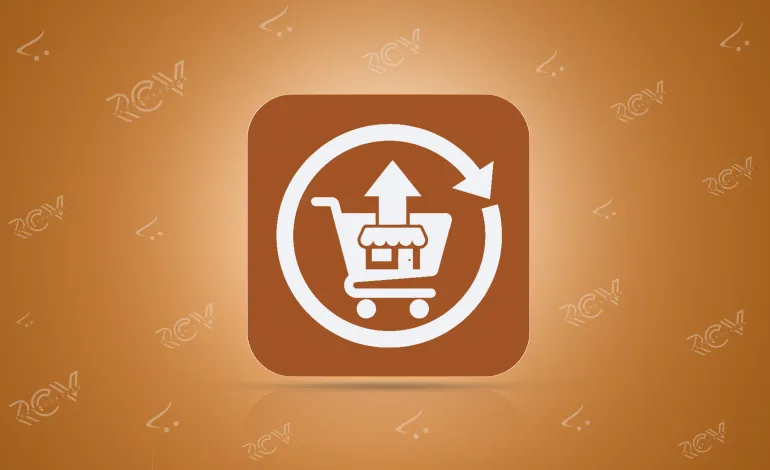
With our Store Pickup extension, shoppers can instantly see product availability by location and choose the most convenient pickup point. No more endless stock inquiries, no more confusion.
Availability:In Stock
| Product Version | 1.0 |
|---|---|
| Supported Versions | 4.x.x.x, 4.0.0.0, 4.0.1.0, 4.0.1.1, 4.0.2.0, 4.0.2.1, 4.0.2.2, 4.0.2.3, 4.1.0.0, 4.1.0.1, 4.1.0.2, 4.1.0.3 |
Stop Losing Customers to Inventory Hide-and-Seek!
Why Let Customers Play Guessing Games with Your Inventory?
Wouldn’t it be easier and more professional if shoppers could check online and know exactly where to pick up their purchase before they even leave home?
Our Store Pickup extension displays to customers which location has their product in stock. They pick their store based on convenience.
For businesses with multiple outlets, this extension transforms the shopping experience. Instead of fielding endless inquiries about stock at different locations, you provide your customers with a self-service option to view store-specific availability and select the most convenient pickup point.
Whether you’re aiming to increase foot traffic, streamline operations, or simply make your customers’ lives easier, our Store Pickup Extension is a thoughtful solution to bridge the gap between online browsing and in-store purchasing.
Simple. Smart. Profitable.
Because convenience wins customers, and customers win businesses.
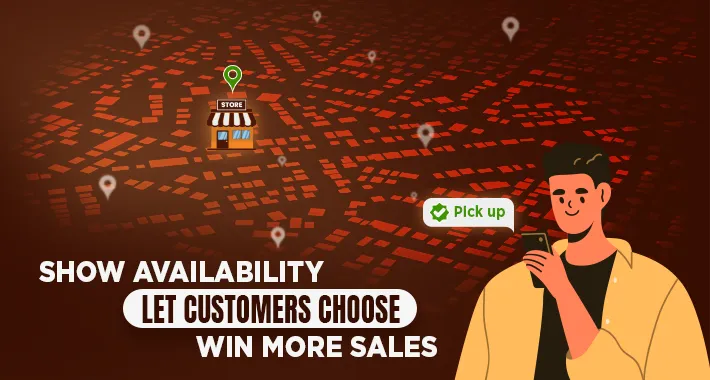
Note: Ensure your OpenCart version supports this module before installation.
Steps to Install the Module
OpenCart’s Admin panel >> Extension >> Installer
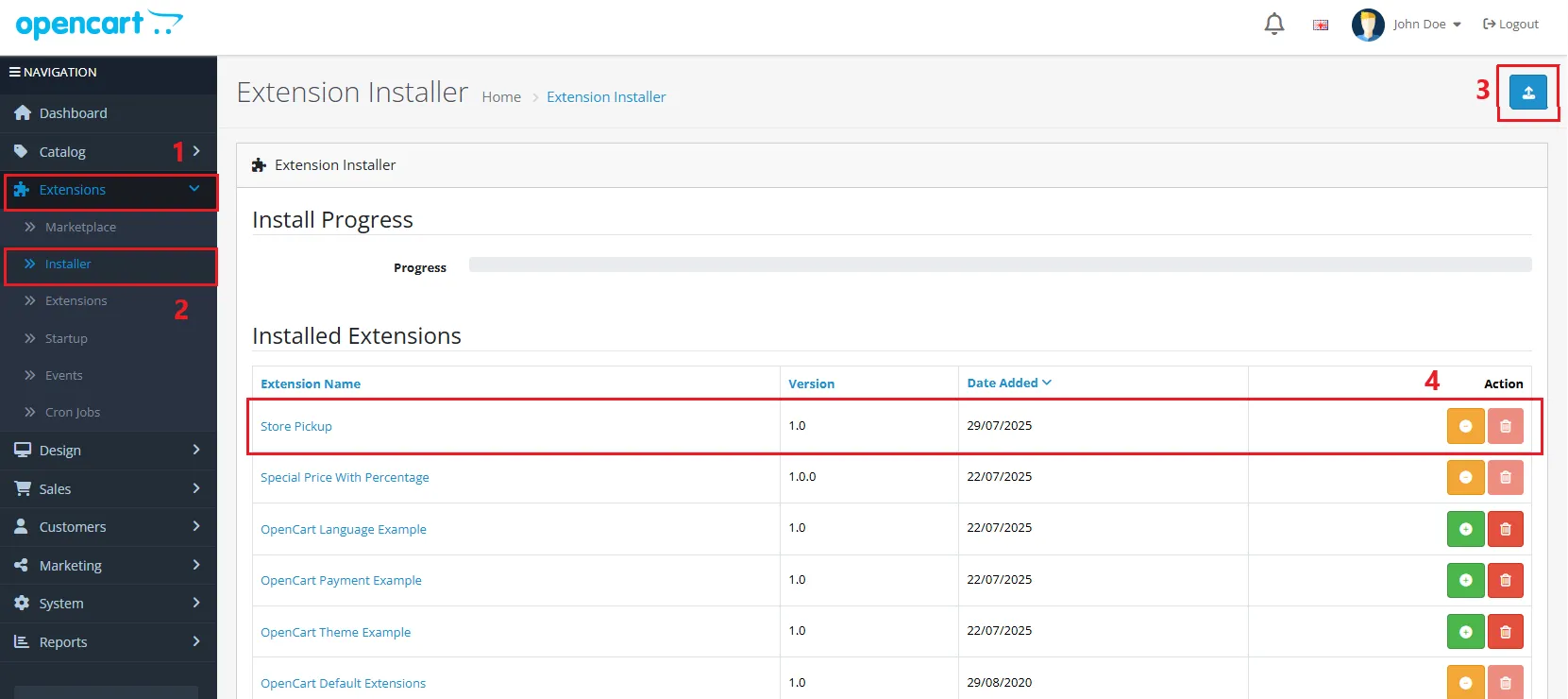
Now, grant the store administrators permission to edit the module.
OpenCart’s Admin panel >> System >> User >> User Groups >> Edit Administrator
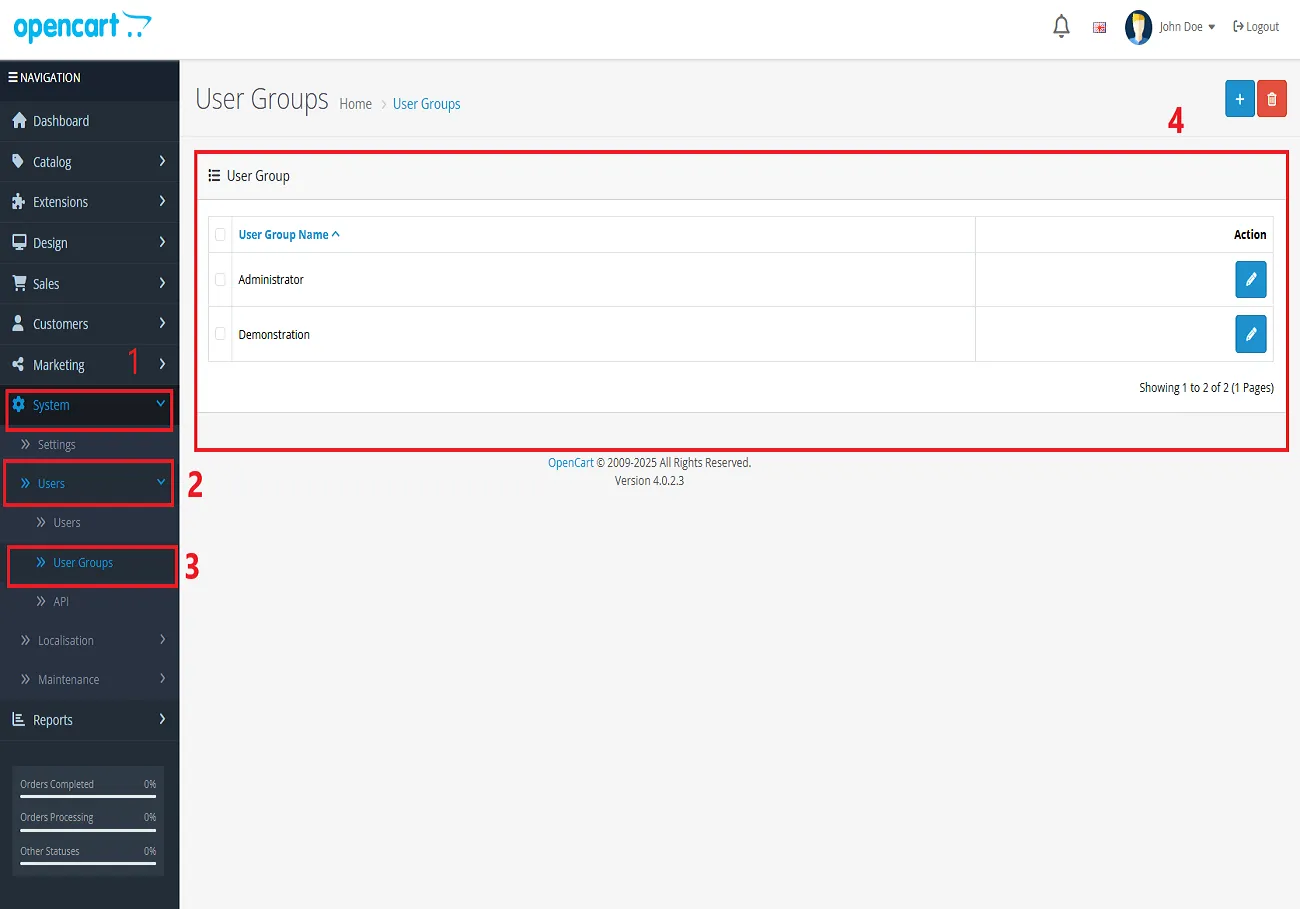
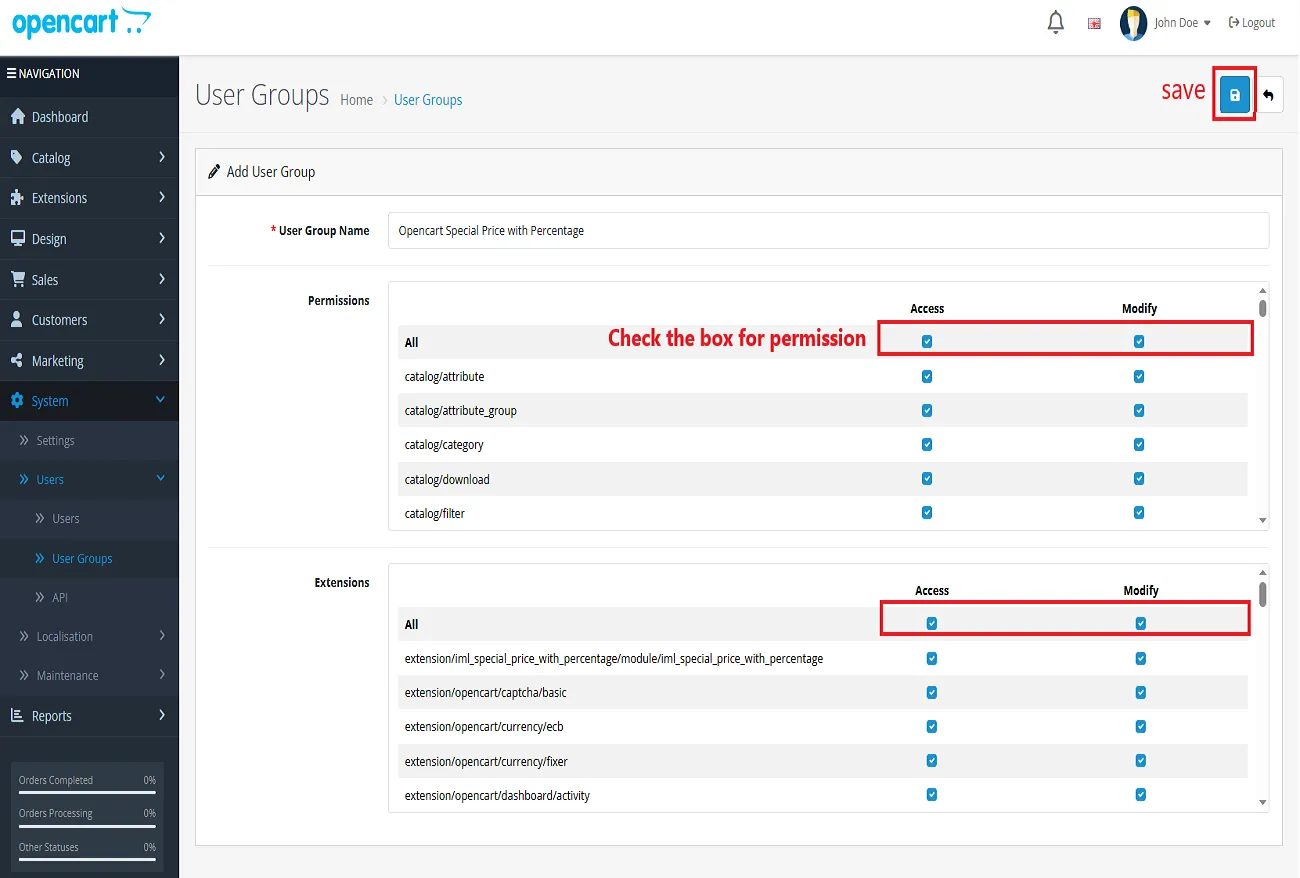
OpenCart’s Admin panel >> Extensions >> Extensions >> Choose The Extension Type >> Modules >> Opencart Store Pickup >> Install and edit.
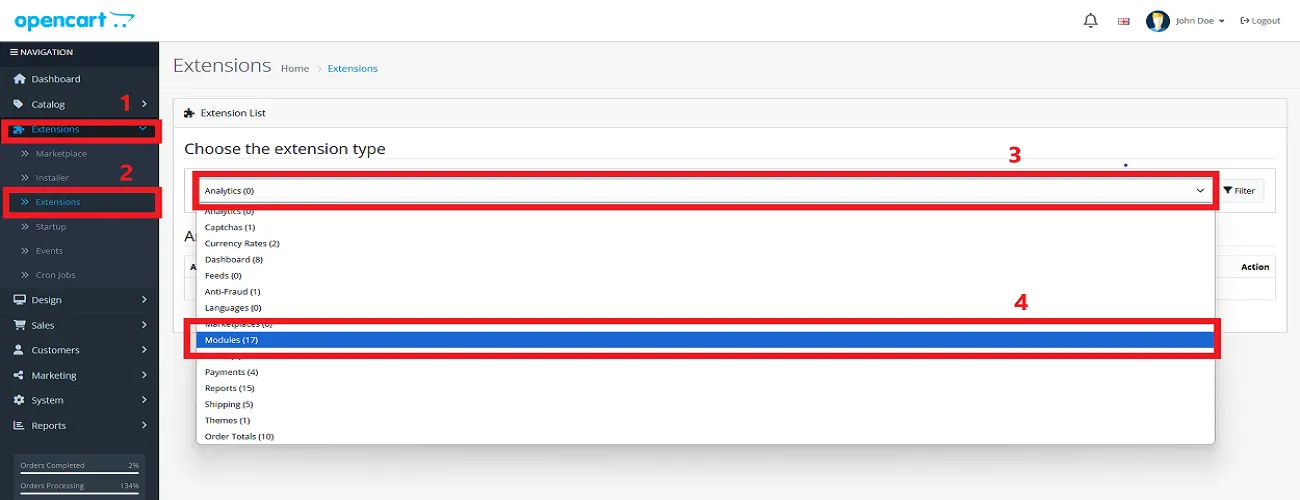
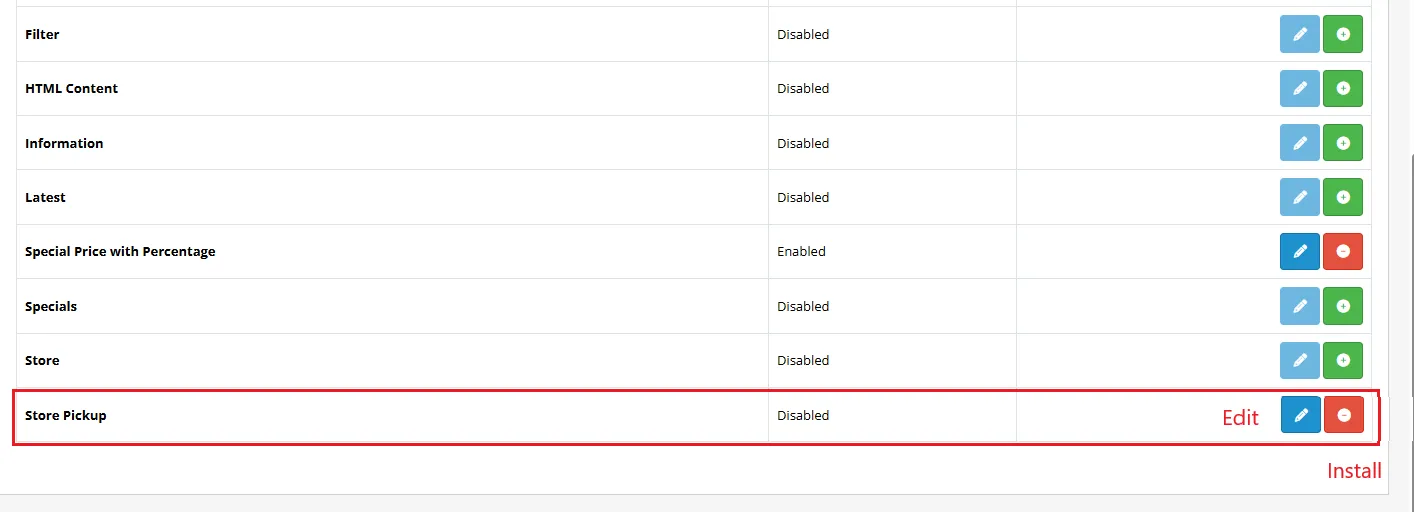
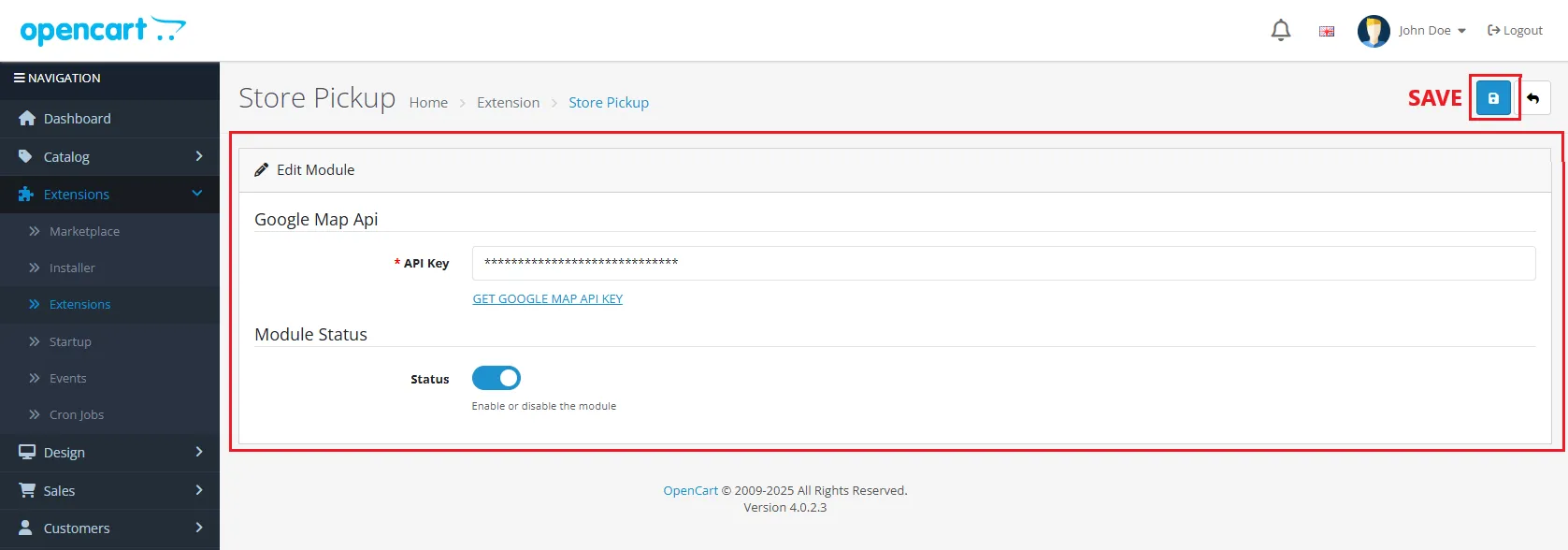
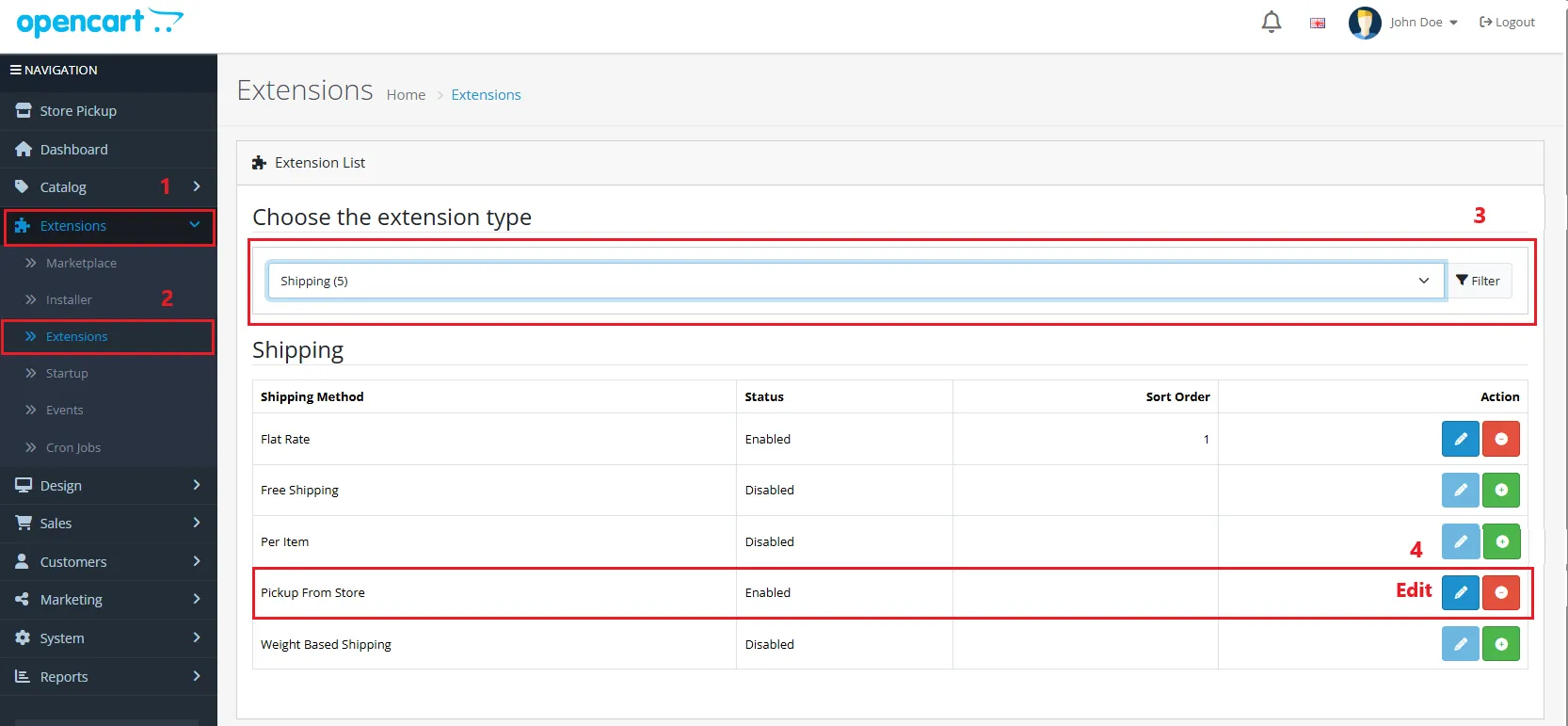
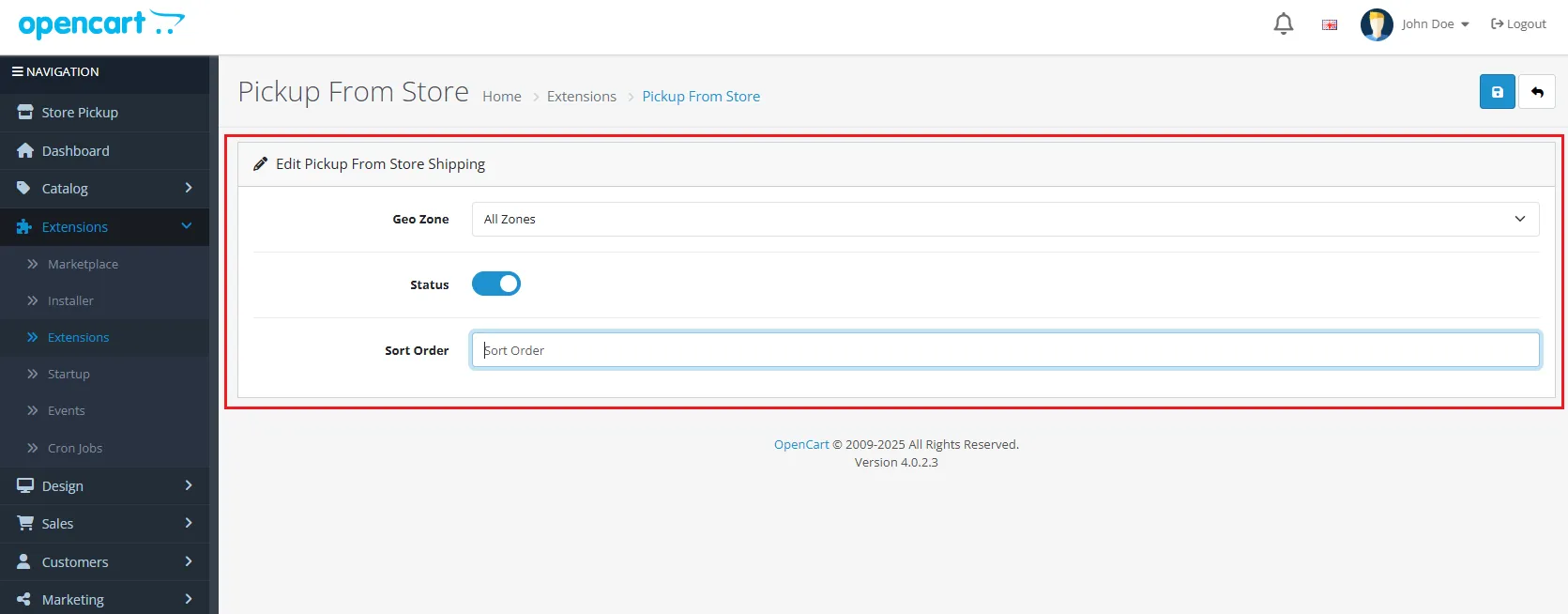
Finally, the module installation, permission, and configuration are completed with this step.
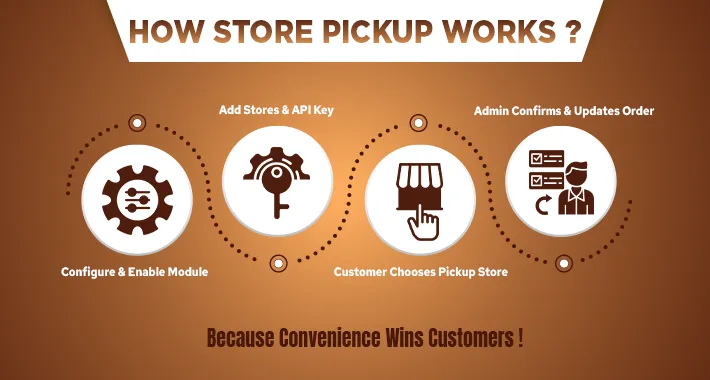
Steps to Grab Your API Key
Click the Link Near the API Key Section
You’ll see a small link (something like “Get Google MAP API key https://developers.google.com/maps”).
Click it, and this will take you straight to the Google Cloud Console.
Sign in to Google Cloud Console
Log in with your Google account. If you don’t have one, you’ll need to create it first.
Create or Select a Project
You’ll see a dropdown asking you to select a project. Either choose an existing project (if you’ve used Google APIs before)
or click “New Project” to make one just for your store.
Enable Maps JavaScript API
Once inside your project, head to the API Library. Search for “Maps JavaScript API” and click Enable.
(If you’re also using Places, Geocoding, or Distance Matrix features, enable those too!)
Generate Credentials
Go to the Credentials section in the left sidebar. Click “Create Credentials” → “API Key”.
Google will instantly generate a new API key for you.
Restrict Your API Key (Highly Recommended!)
In the API key settings, set application restrictions (HTTP referrers) and API restrictions (only Maps JavaScript API) to prevent misuse.
Copy & Paste the Key into Your Extension
Take the generated API key and paste it into your Store Pickup extension’s API Key field.
Enable status, click the Save button – and you’re done!
Steps to Add a Store for Pickup in OpenCart
You can repeat these steps to add as many stores as you want for the store pickup facility.
Note: If you pinpoint the map cursor to a specific location, OpenCart will automatically fill in the Location Name, Latitude, and Longitude for you.
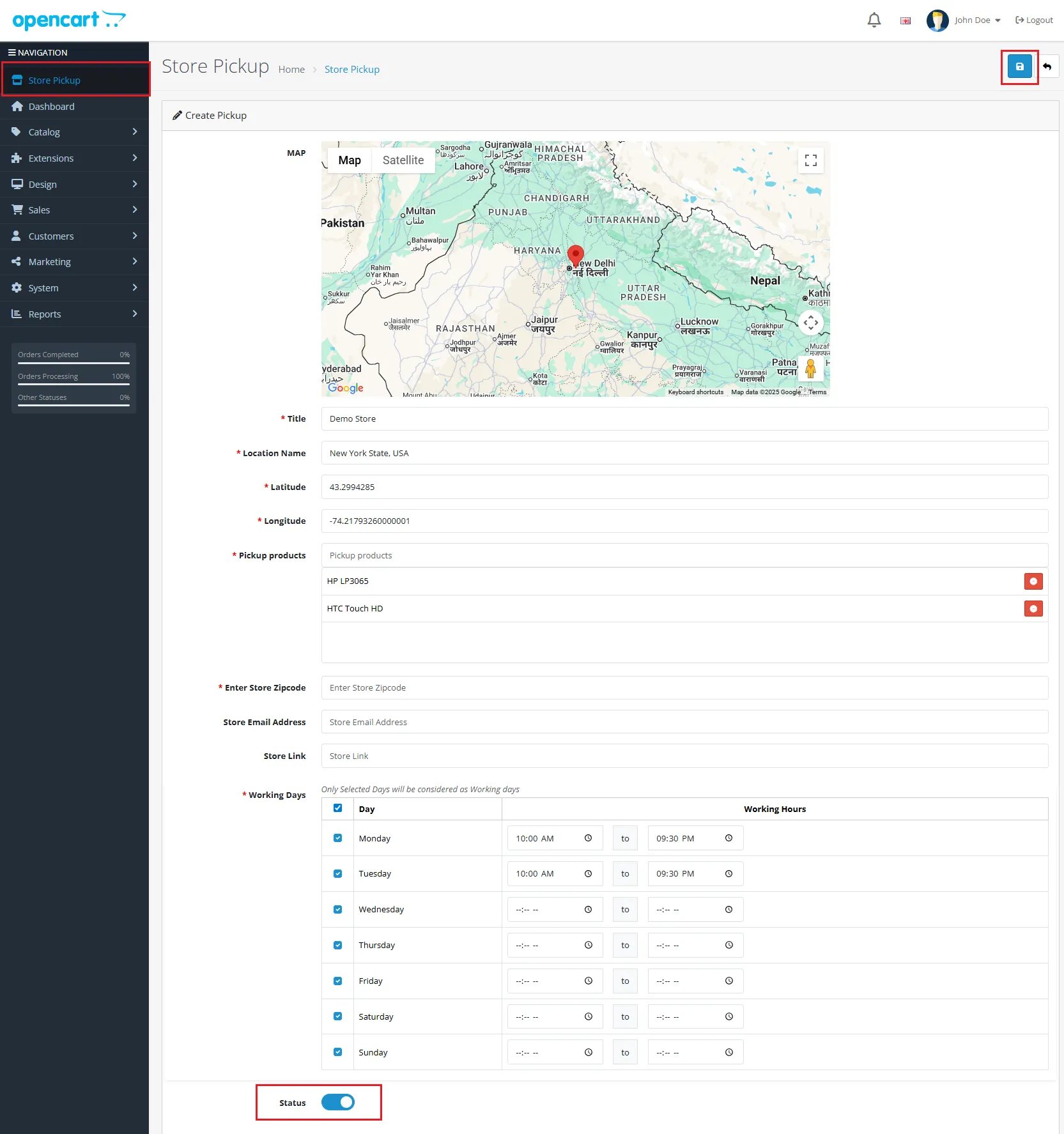
After the addition of several stores, your product font will look like the image below;
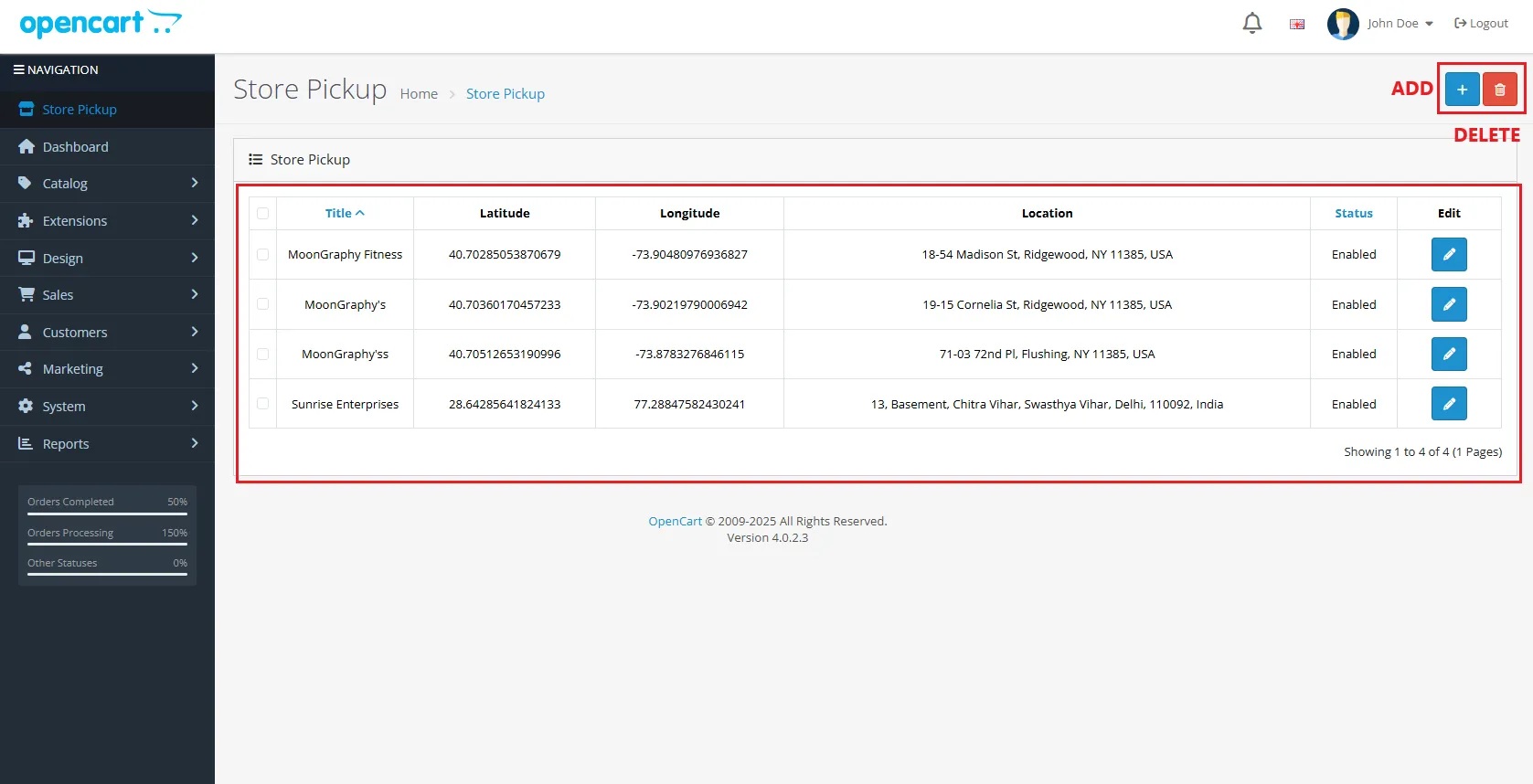
How to Place Your Order
Add Product to Cart – Select the product you want and add it to your cart.
Go to Checkout – Open the checkout page. Fill in your details such as address, shipping method, payment method, and any comments.
Choose Convenience Store Location – Click the “Choose” button to view all available store addresses for this product. Pick a store based on its distance from your address and your pickup schedule.

Select Pickup Schedule – Choose a pickup time that suits you. Click “Save Changes” to confirm the store and time.
Clicking on the choose button will lead you to all the available store addresses for that particular product. Now you can add the details as per the distance from your address and pickup schedule, as shown below;
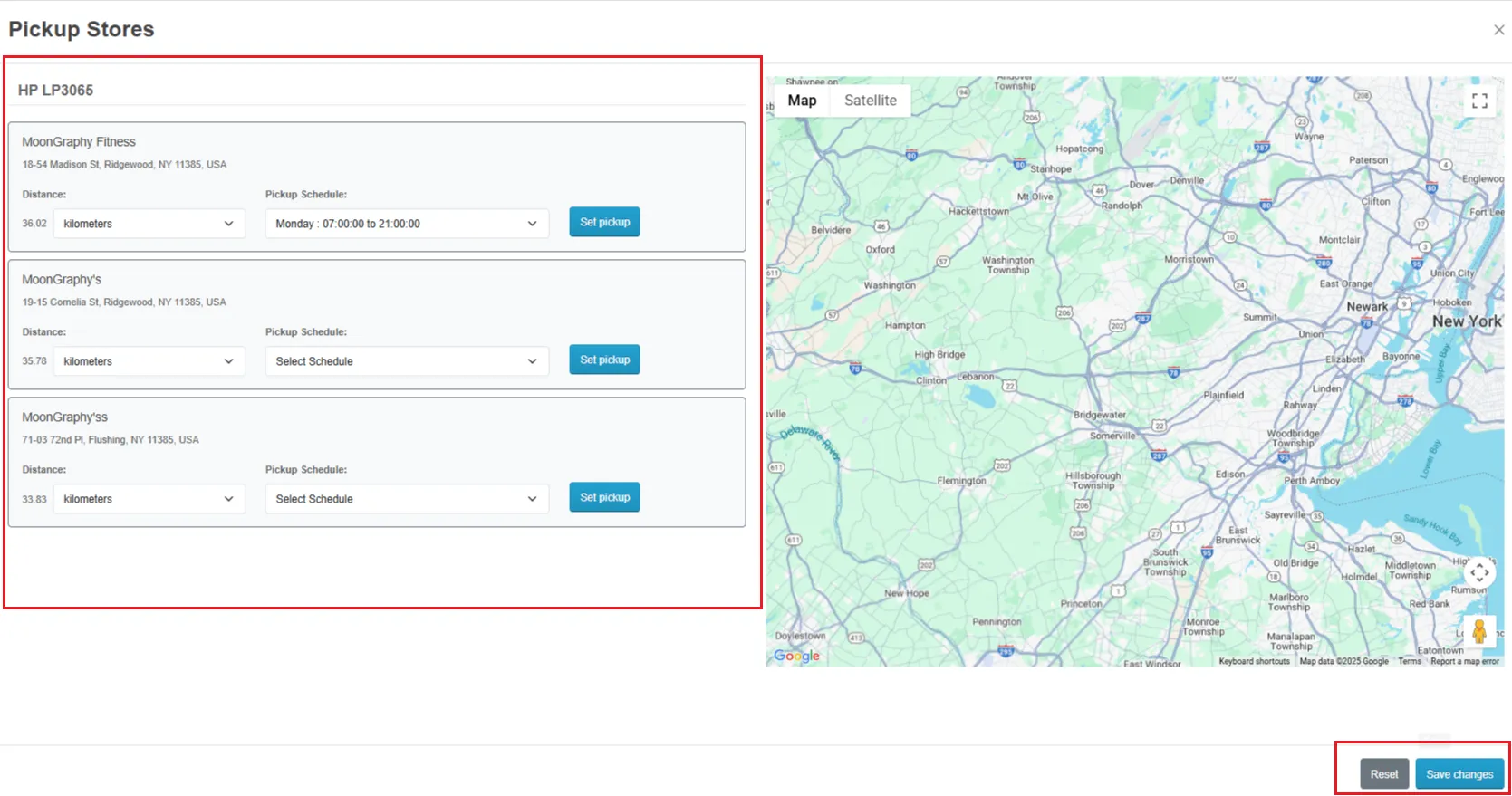
Confirm Your Order – Review all details carefully. Click “Confirm Order” to complete your purchase.
Note: Clicking the “Reset” button will erase all previously entered information so you can start fresh.
Once your order is confirmed, you’ll receive an order confirmation email at your registered email address.
Once the order is confirmed, the admin needs to confirm and share the order status from the backend.
Sales>>Orders>> View>> Confirm Order>> Add History
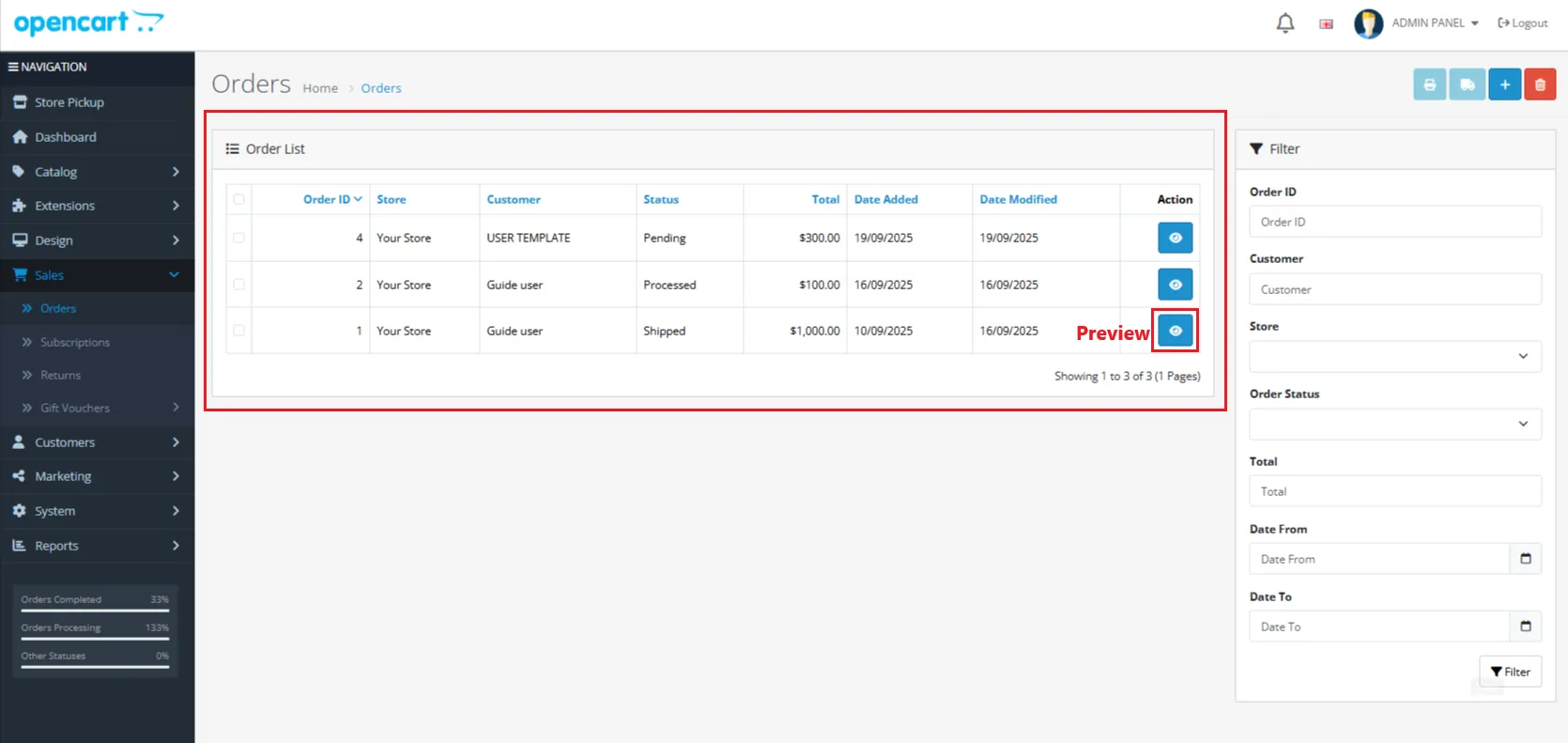
Note – Selected history will be visible to the customer as per the admin selection (For example – Pending, Processed, Shipping, etc.)
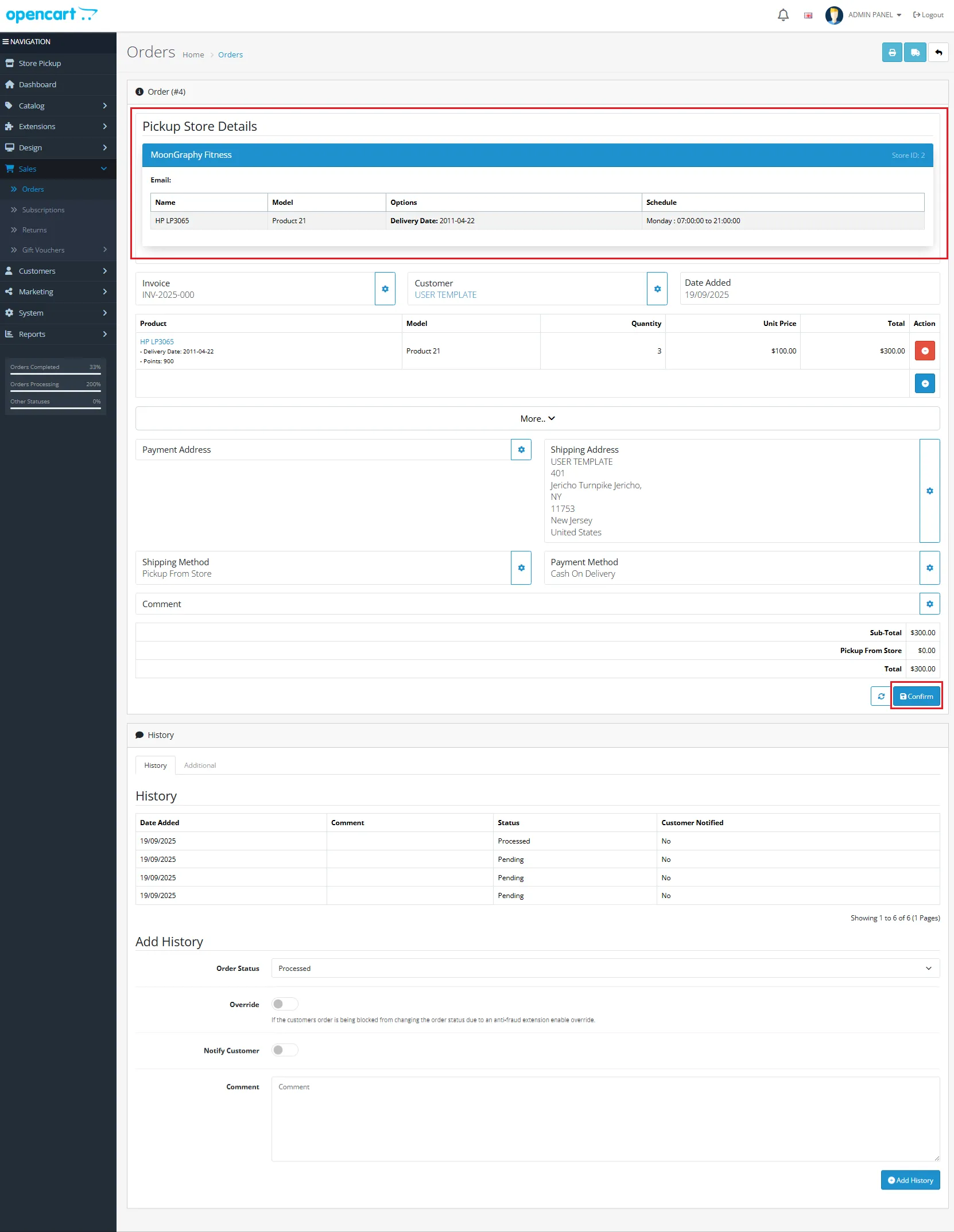
Your order placement board will look like the one above, and you can confirm the order from here. Every confirmation or status update sends an email notification to the customer’s registered email address automatically.
With these steps completed, your OpenCart Store Pickup extension is fully set up and ready to go – customers can easily place orders and choose pickup locations, while you can efficiently manage and update order statuses from the admin panel, ensuring a smooth experience for everyone.
Step into smarter, faster, and more efficient ways of working.
Let your store anticipate customer needs before they even click.
Only logged in customers who have purchased this product may leave a review.
Reviews
There are no reviews yet.