
Welcome to our Opencart Coupon at Checkout module.
Shopping should be a pleasure, not a puzzle, especially when it comes to grabbing those amazing discounts. Our Opencart Coupon at Checkout module is designed to make your checkout process smoother.
Availability:In Stock
| Product Version | 1.0 |
|---|---|
| Supported Versions | 4.x.x.x, 4.0.0.0, 4.0.1.0, 4.0.1.1, 4.0.2.0, 4.0.2.1, 4.0.2.2, 4.0.2.3 |
Gone are the days when people were searching for promo codes or missing out on potential savings. With our Opencart Coupon at Checkout module, you can now view and apply all your available coupons right before you complete your purchase. This feature not only simplifies discount management but also improves your shopping experience.
Note:- Google Maps API is a paid service.
Steps to Install the Module
Go to Opencart’s Admin panel -> Extension -> Installer
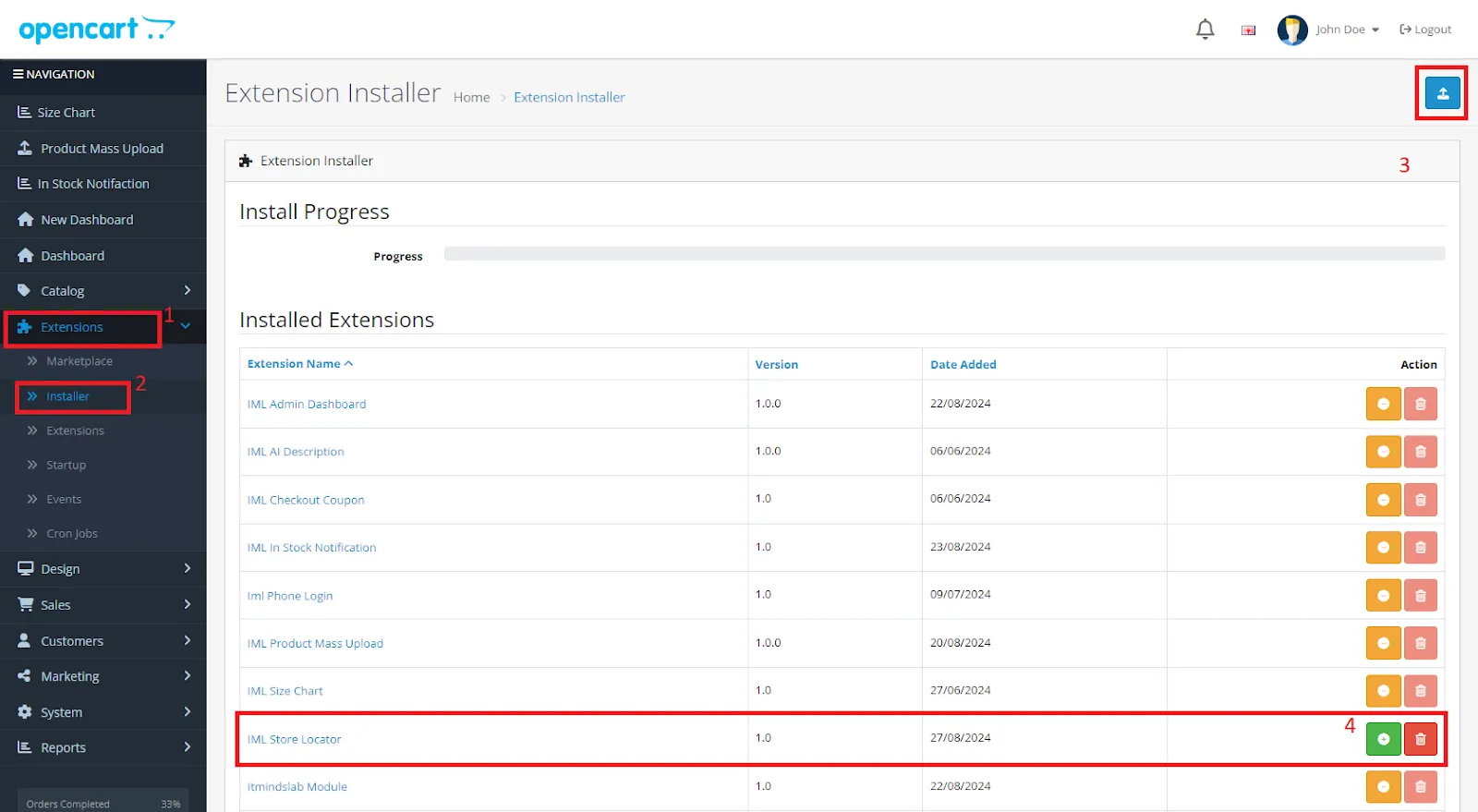
Now, we need to grant permission for the module to the Administrators of the store.
Opencart’s Admin panel-> System-> User -> User Groups -> Edit Administrator


Opencart’s Admin panel-> Extensions-> Extensions-> Choose The Extension Type -> Modules-> IML Store Locator-> install and edit
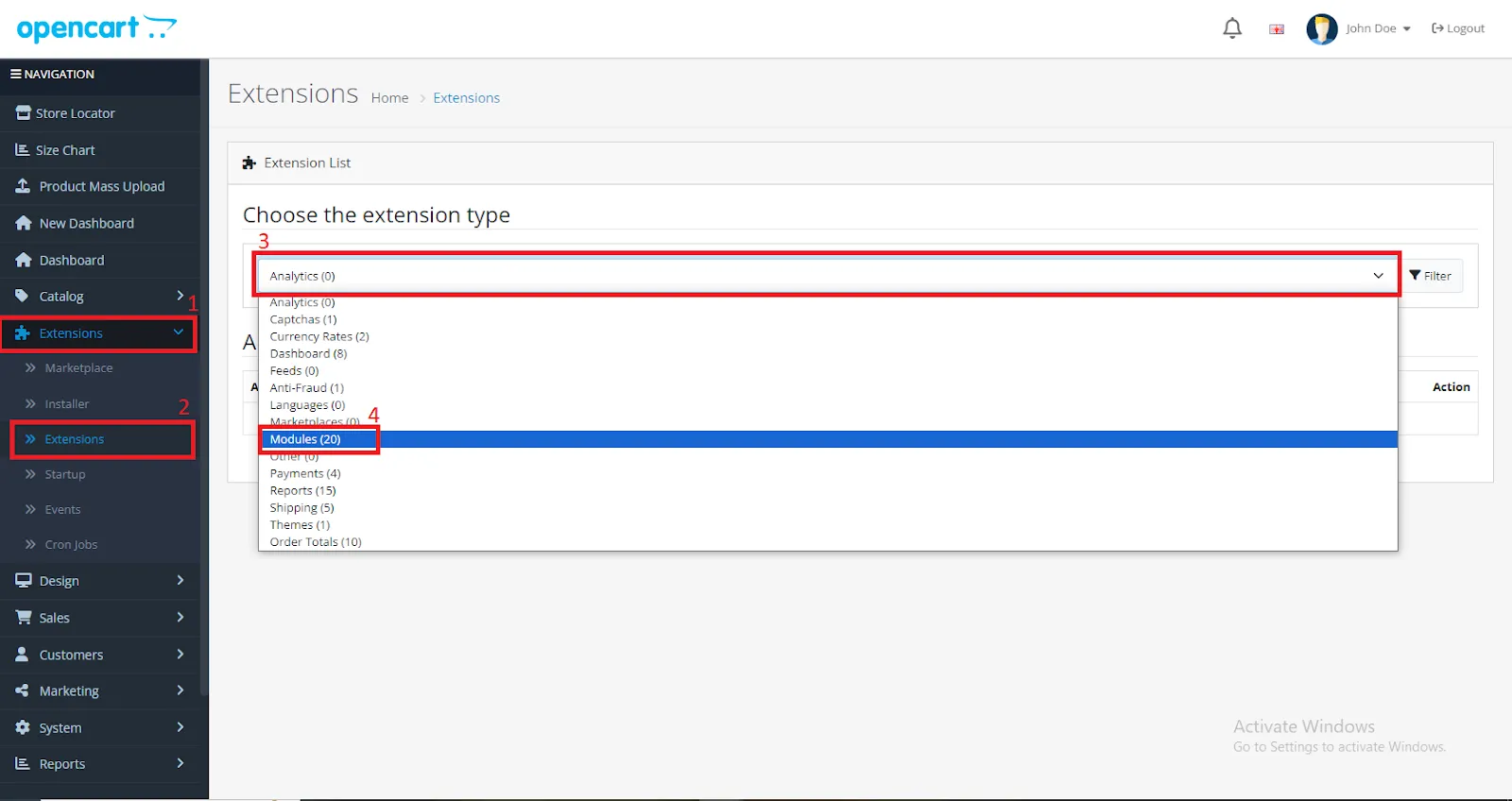
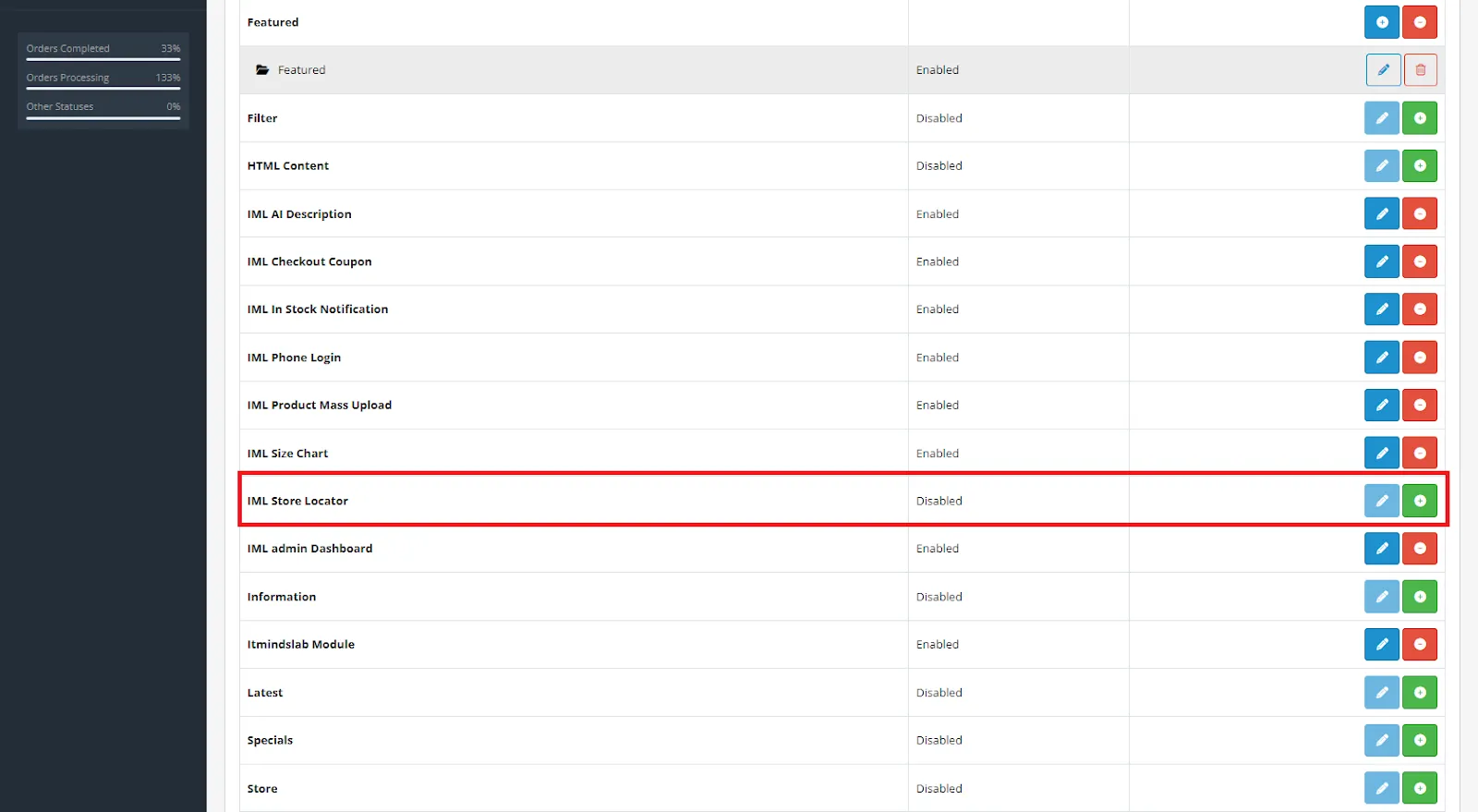
NOTE:- If you don’t have an API key then click on the “Get Map API Key” link. The link will redirect you to the Google Map API account where you can purchase a new one from there.
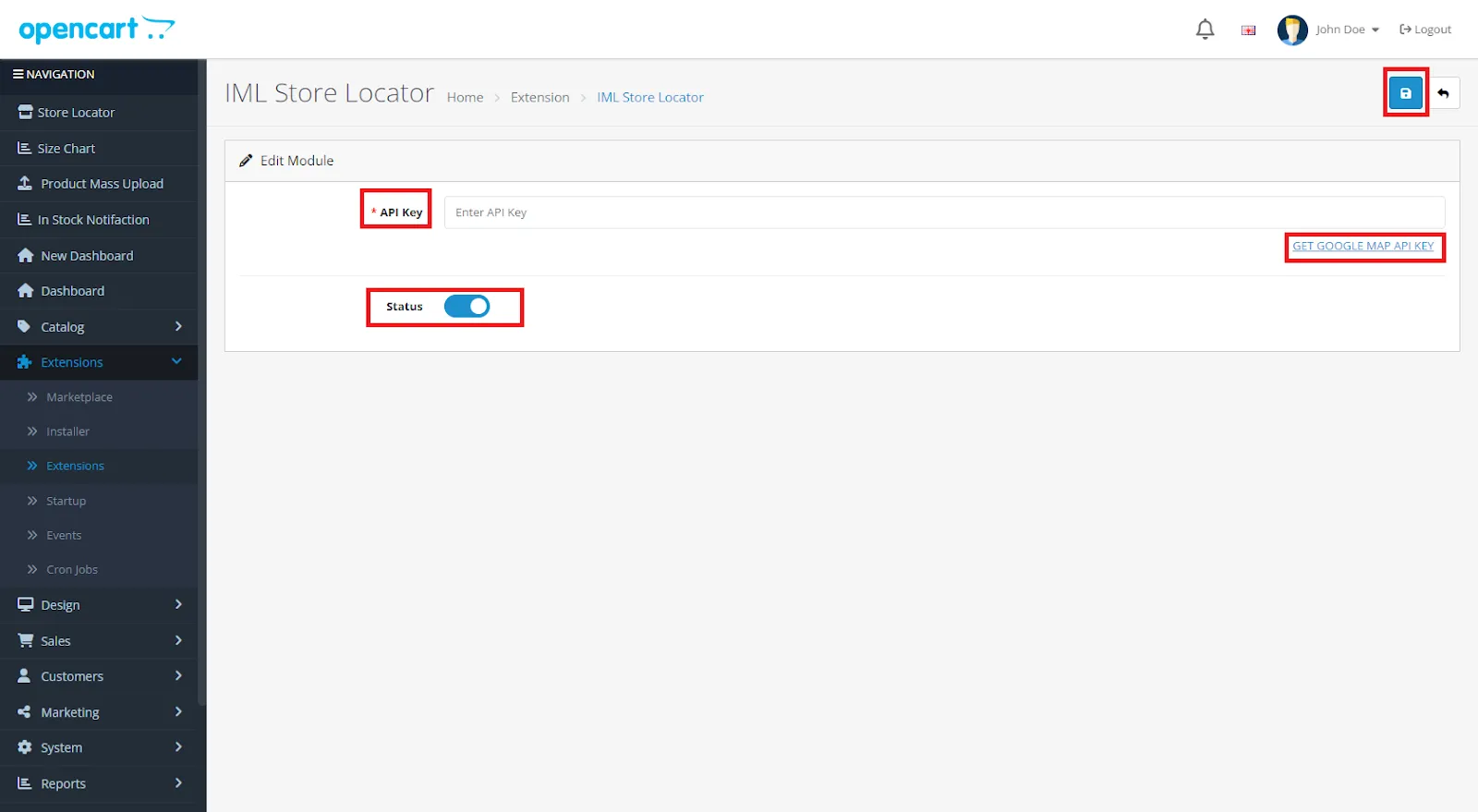
So, here we complete the module installation, permission, and configuration part.
The admin will see the option Store Locator in the menu. The admin can create multiple store locations by clicking the create (+) button.
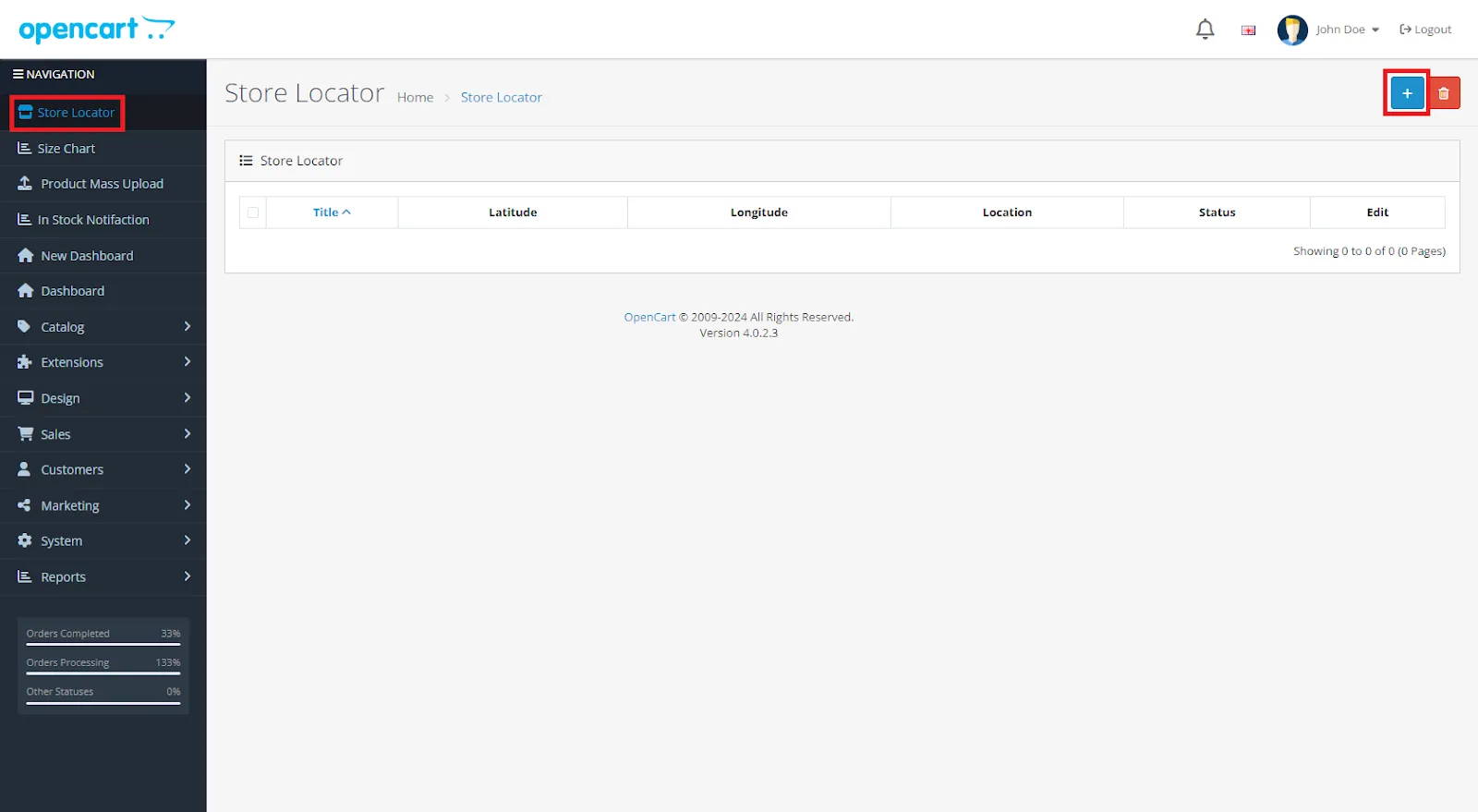
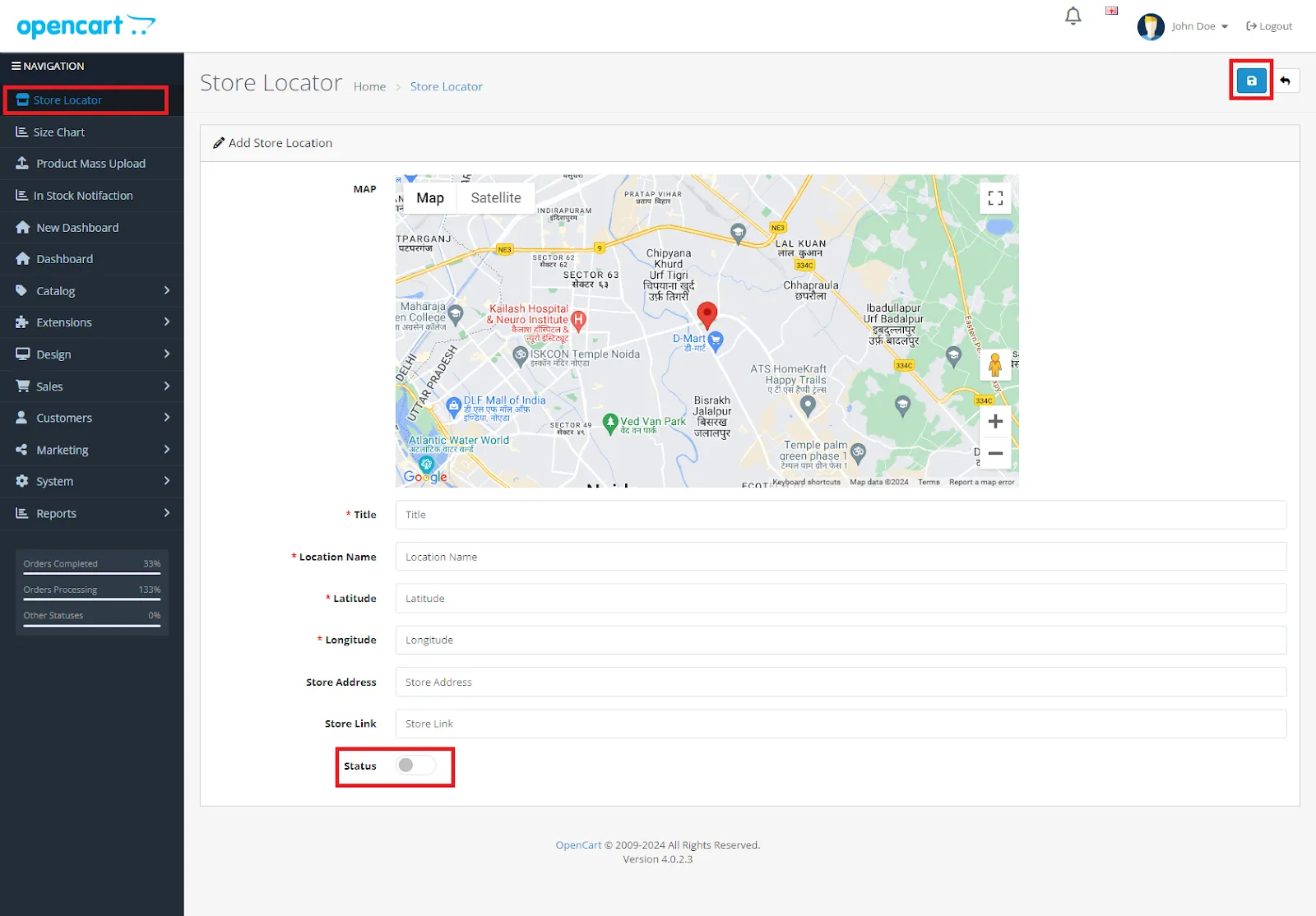
Title: Store name.
Location name: Location name for easy search.
Latitude: Store Latitude coordinates.
Longitude: Stores Longitude coordinates.
Store address: Store complete address.
Store link: Store website link.
Status: Enable and disable the store.
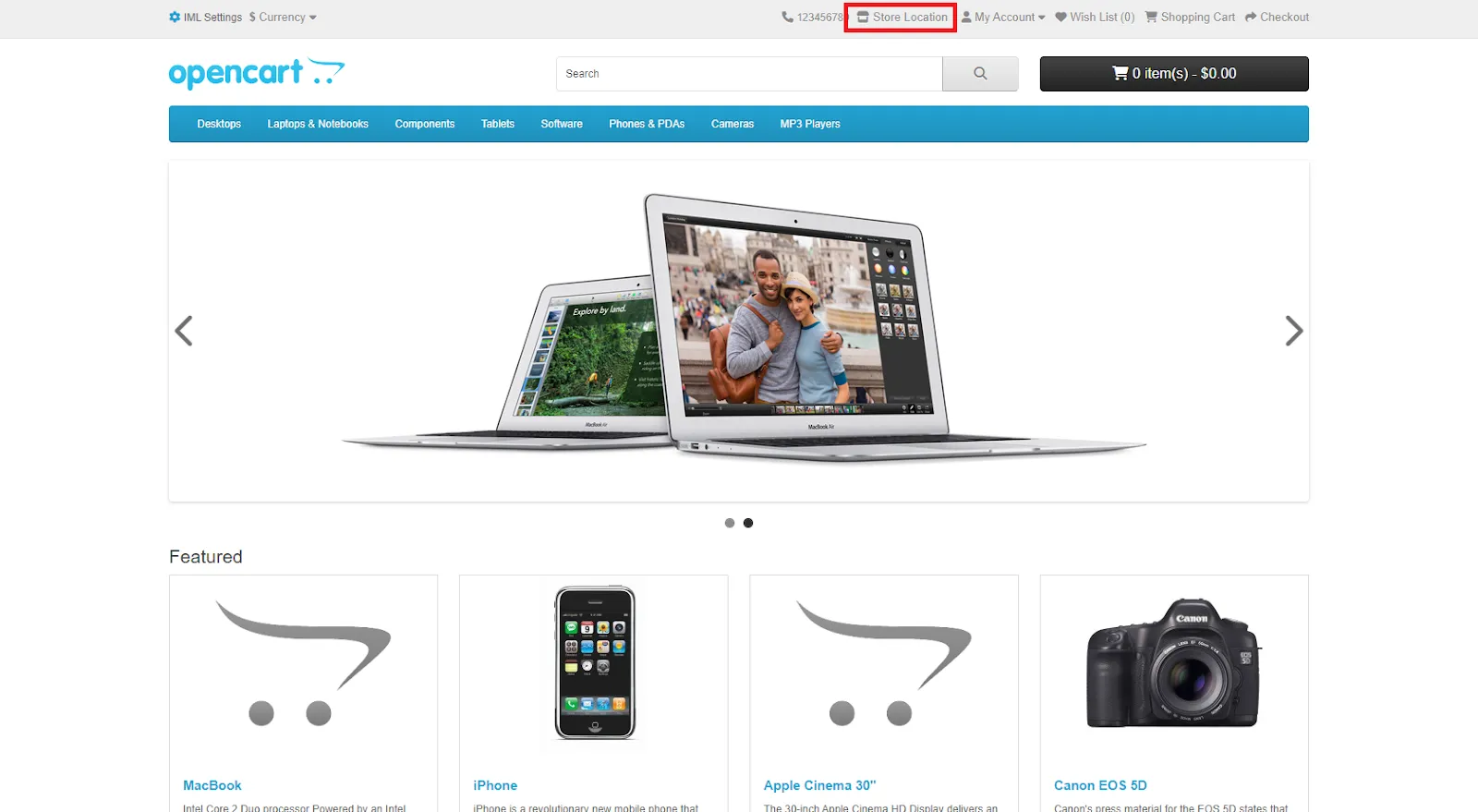

Customers will see all the enabled stores and their locations on a map along with their details such as name, address, and website link.
Only logged in customers who have purchased this product may leave a review.
Reviews
There are no reviews yet.