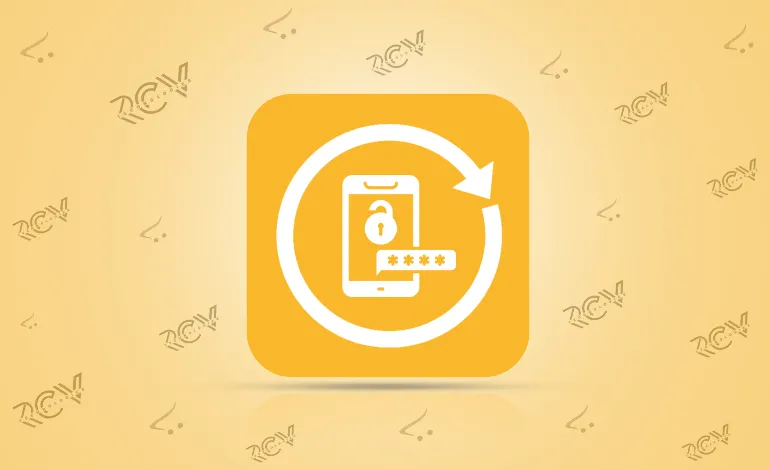
The Opencart OTP Login module revolutionizes the customer login experience by enabling users to access their accounts using their mobile numbers. Each time customers attempt to log in or register, they receive a One-Time Password (OTP) sent directly to their device, ensuring a seamless and secure authentication process.
Availability:In Stock
| Product Version | 1.0 |
|---|---|
| Supported Versions | 4.x.x.x, 4.0.0.0, 4.0.1.0, 4.0.1.1, 4.0.2.0, 4.0.2.1, 4.0.2.2, 4.0.2.3 |
This feature caters to a growing segment of users who prefer the immediacy of SMS notifications over traditional email communications. By requiring mobile verification for every sign-in, the module significantly enhances account security and fosters user trust. Additionally, its streamlined approach to logging in not only attracts more customers but also enhances engagement, making it a crucial tool for any online retailer looking to improve their user experience.
Note: To use the features in the module, the admin must have an active account with Twilio.
Steps to Install the Module
Go to Opencart’s Admin panel -> Extension -> Installer
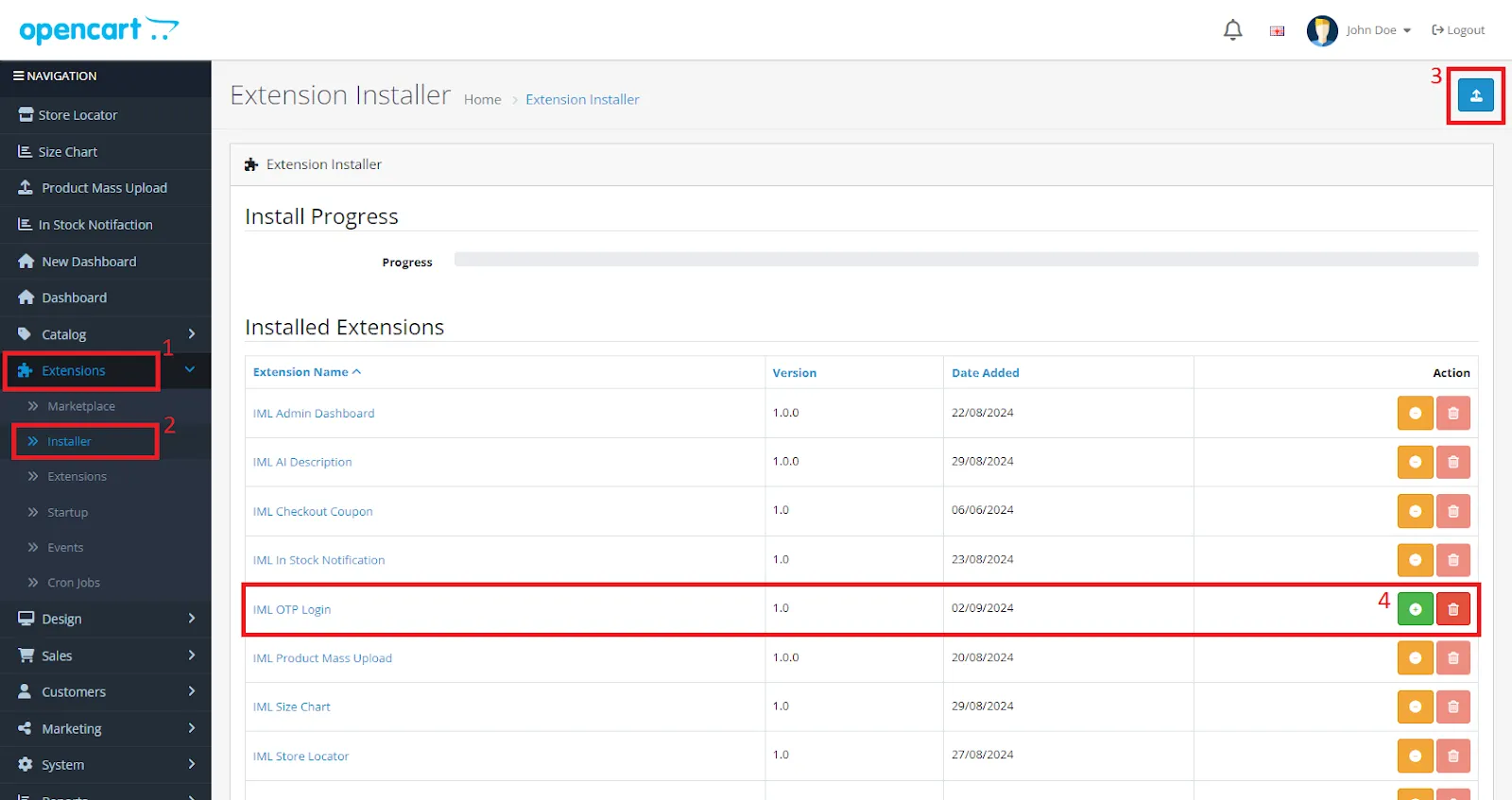
Now, we need to give permission for the module to the Administrators of the store.
Opencart’s Admin panel-> System-> User -> User Groups -> Edit Administrator
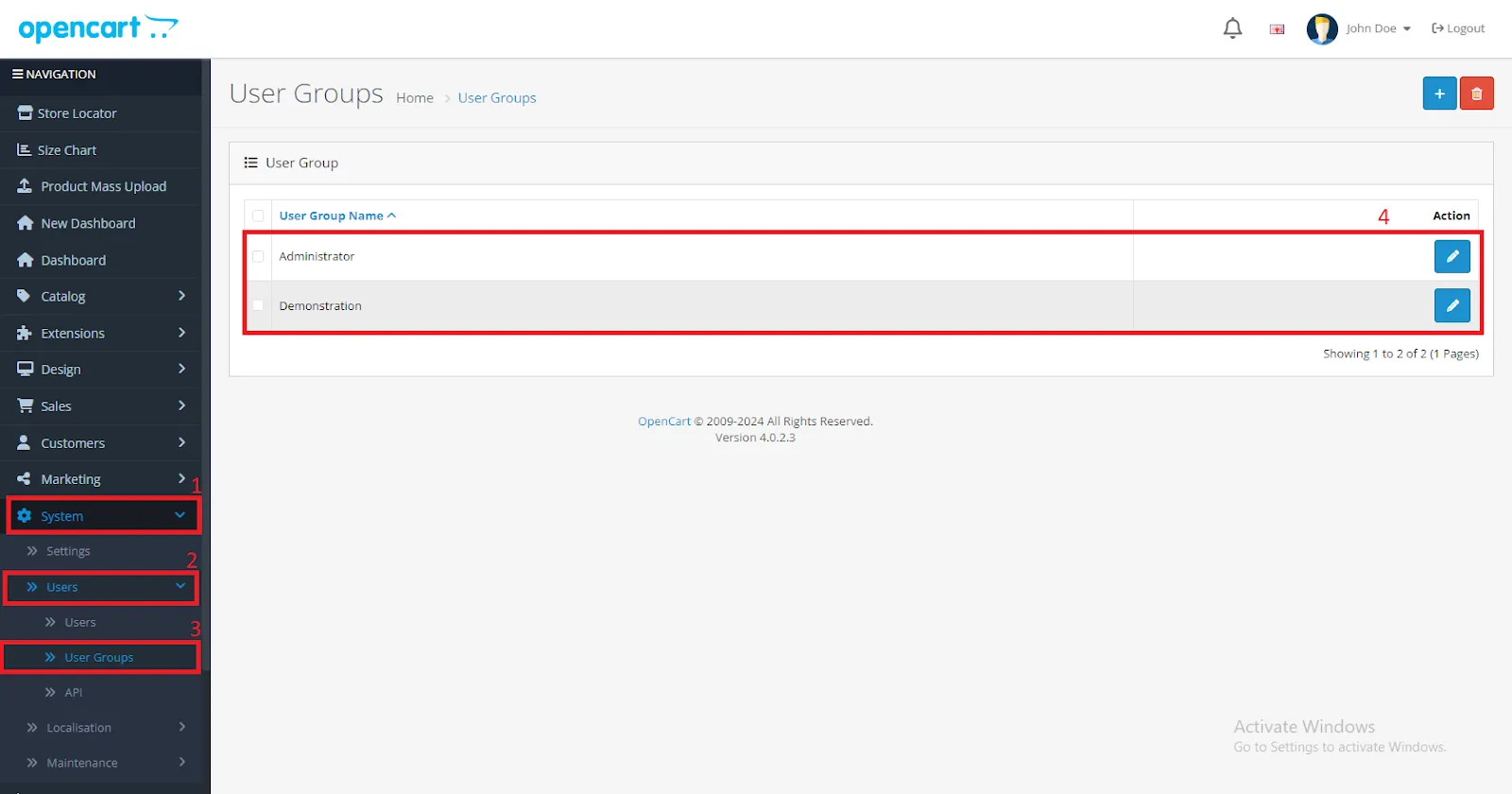
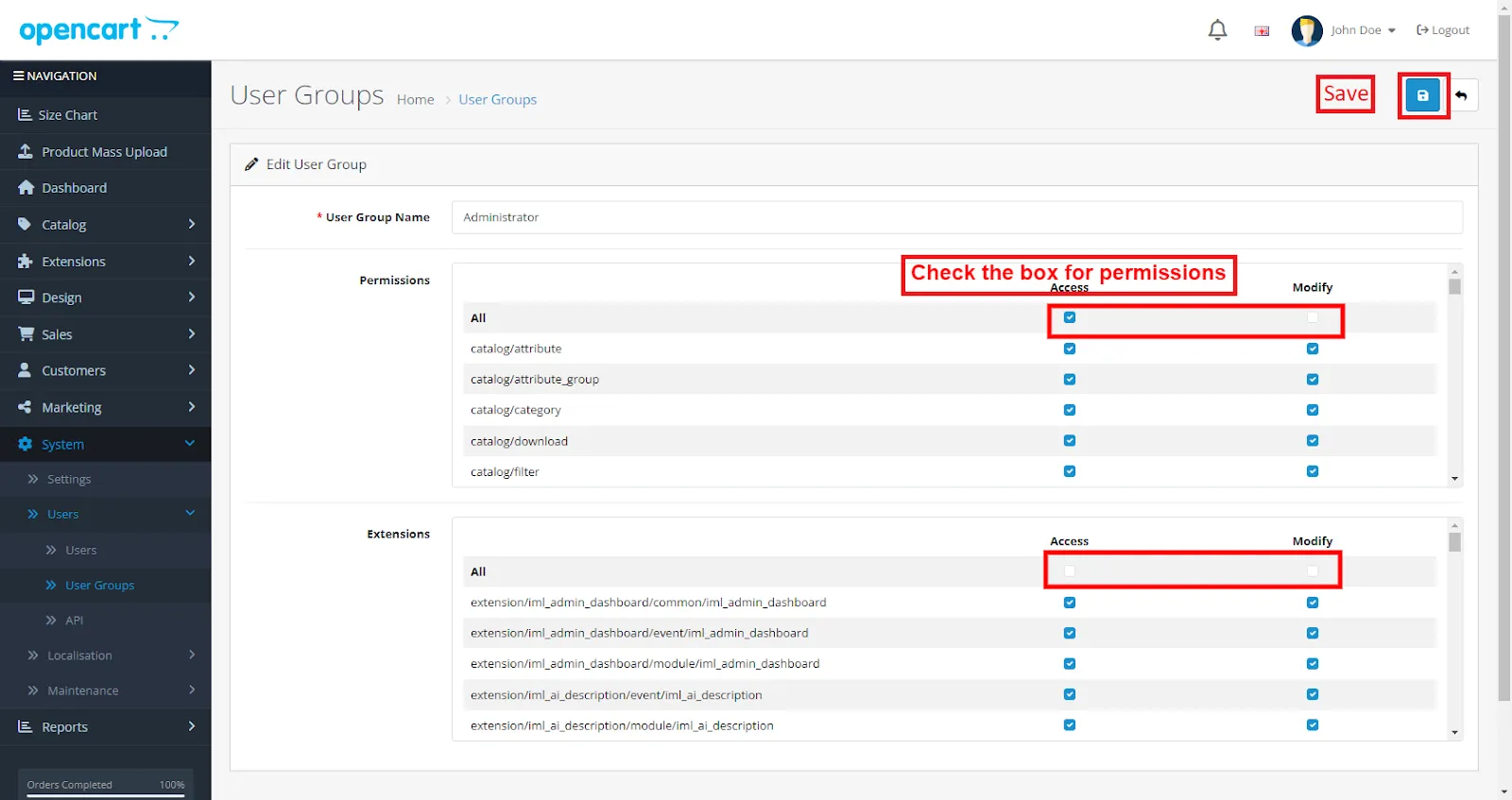
Opencart’s Admin panel-> Extensions-> Extensions-> Choose The Extension Type -> Modules-> Plugin
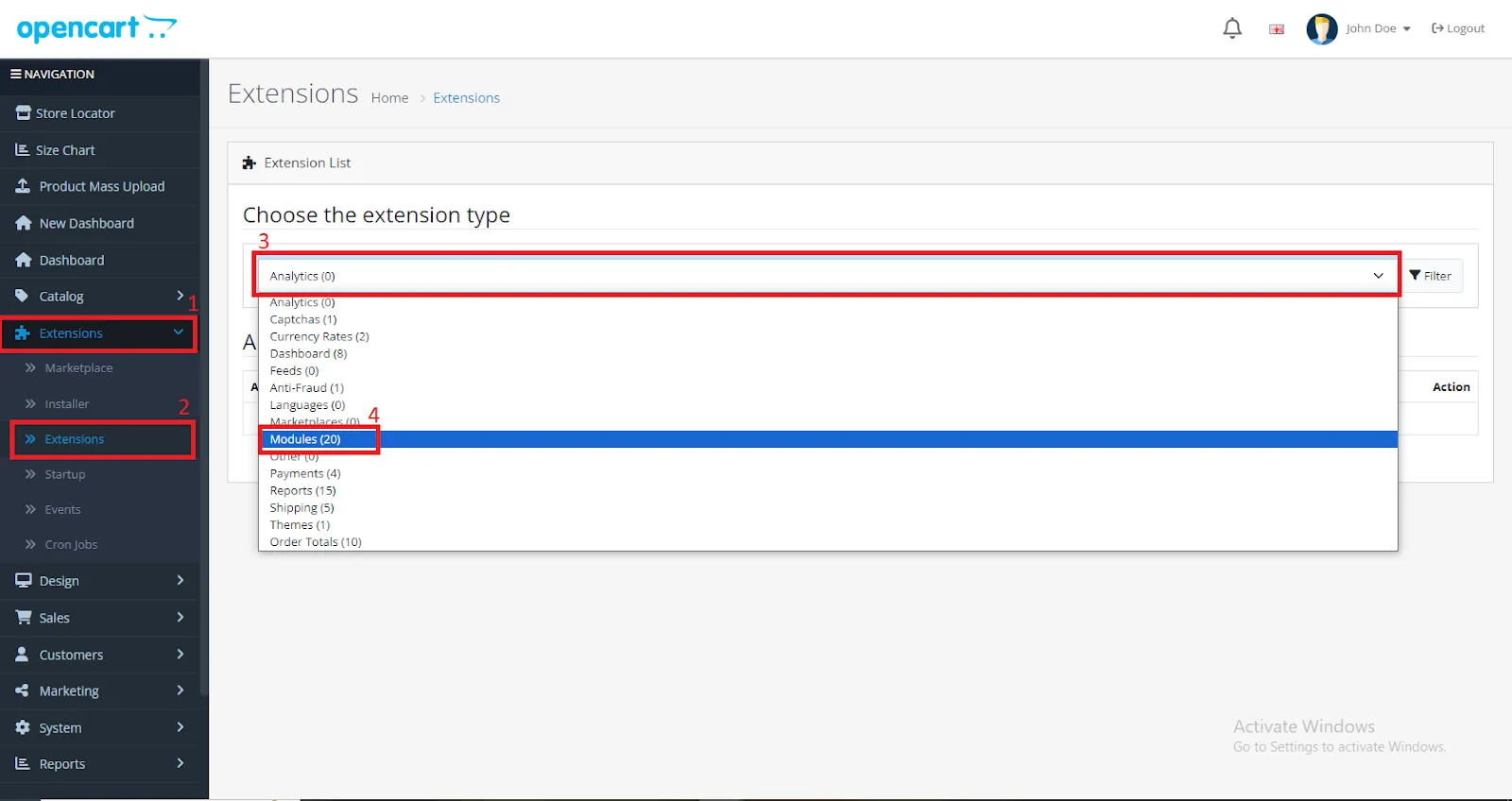

Account SID: The admin will add the account SID received after creating the account.
Auth Token: The admin will add the auth token received after creating the account.
Service SID: The admin will add the service SID received after creating the account.
Status: With this, the admin can Enable/Disable the functionality.
Note: If you don’t have Twilio account set up, then click on the right bottom link to set up a new account.
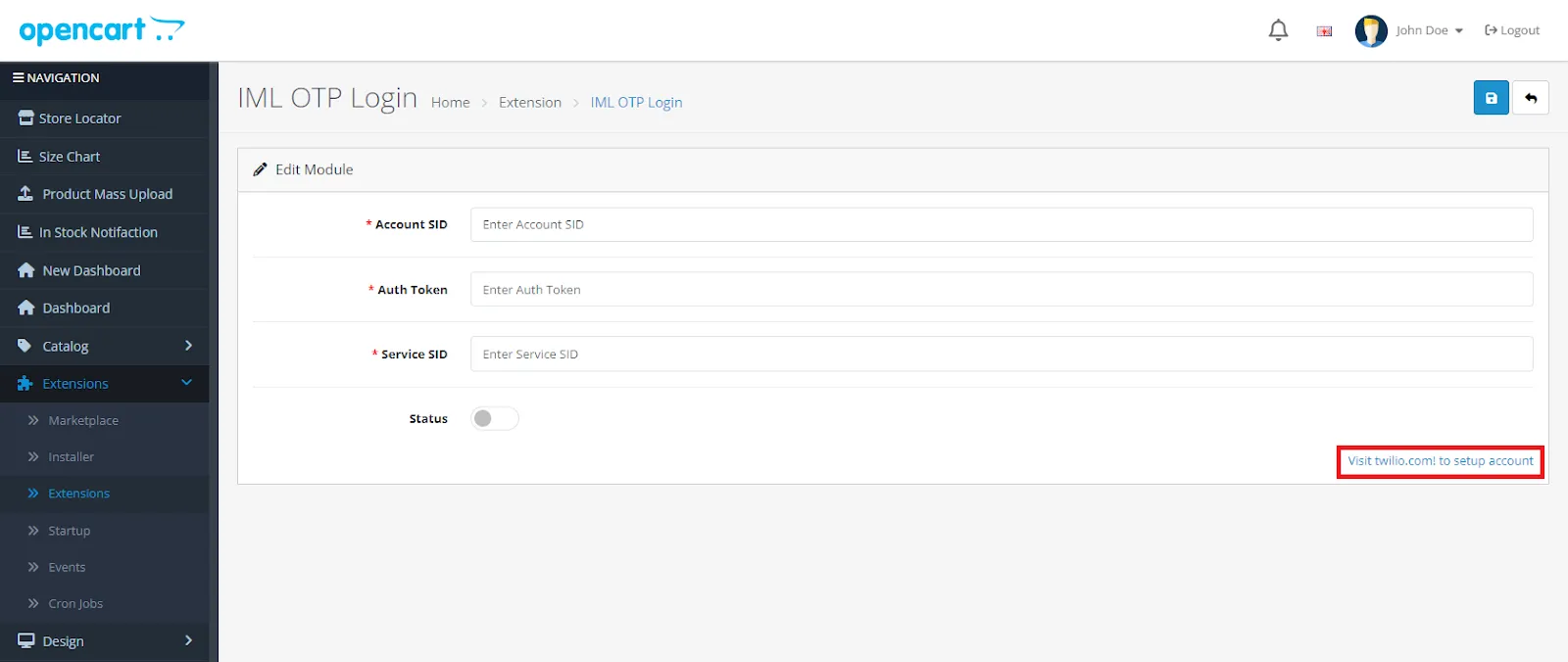
So, here we complete the module installation, permission, and configuration part.
Once all the backend configurations are done, the customer will find a Button (Login with OTP) on the Login Page. The customer will click on that button to log in using their mobile number.

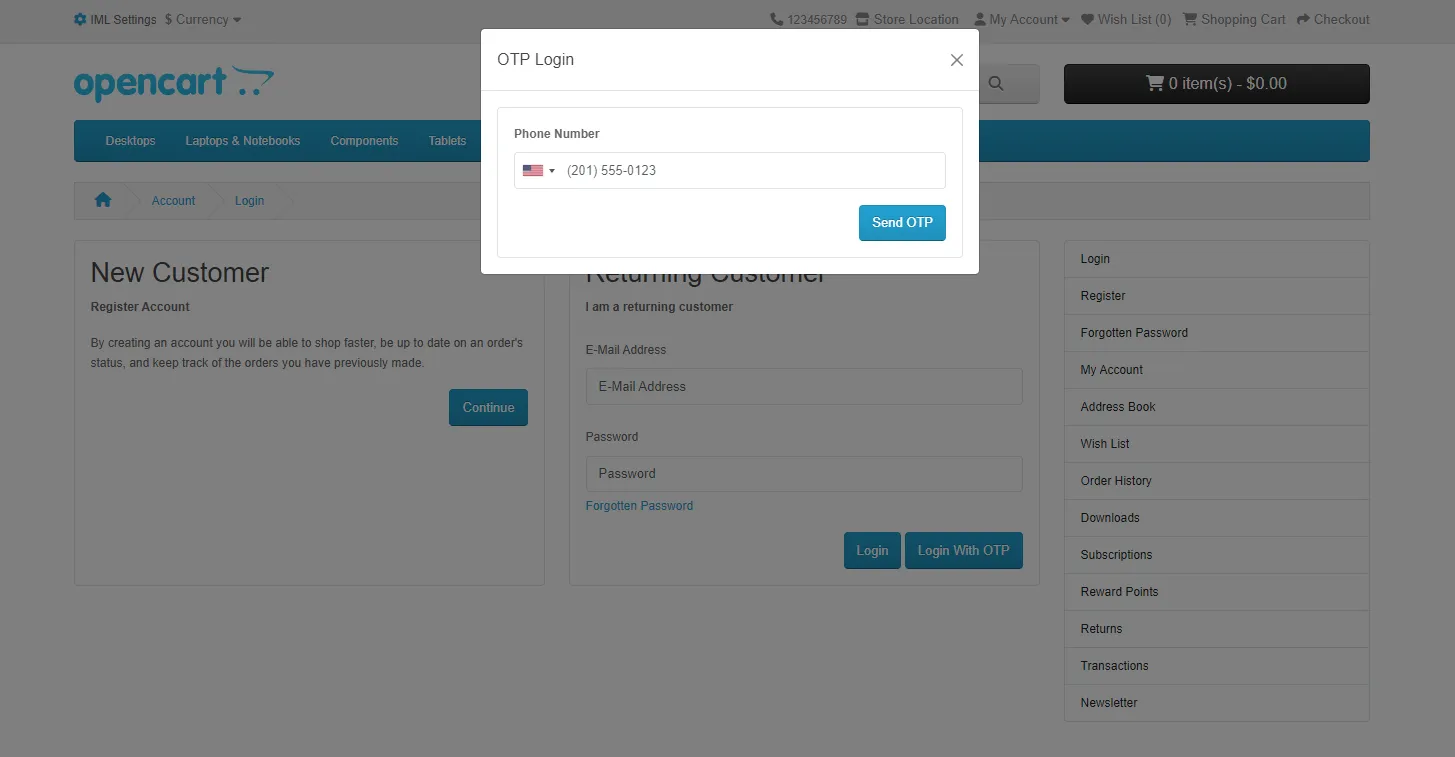
When customers try to log in using a phone number, they must enter the registered phone number to get the OTP.
Then, if customers enter\ the correct OTP, they will log in with their account.
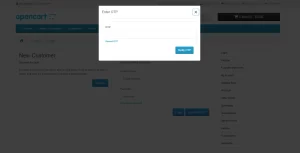
The customer will select the country. After that, the customer needs to enter the registered mobile number and click on Submit.
After that, the customers will enter the OTP and click on the Submit button. If the OTP entered is correct, then the customer will navigate to their account.
That’s all for the Opencart OTP Login extension.
Only logged in customers who have purchased this product may leave a review.
Reviews
There are no reviews yet.